Welcome to Faime.
Faime is a clean modern cinema, movie director, film studio and filmmaker websites. The theme features layouts designed specifically for presenting movies, videos, film maker, director, poster and festival layouts. You will get individual unique pages, such as about, gallery, blog, services, and contact.
You need at least WordPress version 5.4.2+ installed for this theme to work properly. It is strongly recommended that you always use the latest stable version of Wordpress to ensure all known bugs and security issues are fixed. Other requirements:
You need at least WordPress version 5.4.2+ installed for this theme to work properly. It is strongly recommended that you always use the latest stable version of Wordpress to ensure all known bugs and security issues are fixed. Other requirements:
Server Requirements: https://make.wordpress.org/hosting/handbook/handbook/server-environment
Use this code For the Elementor Editing and Demo Import Problem in your PHP configuration file on the hosting Server.
After purchasing Faime theme on themeforest with your Envato account, go to your Download page. You can choose to download Faime theme only (Installable WordPress Theme) or the entire Faime theme package.
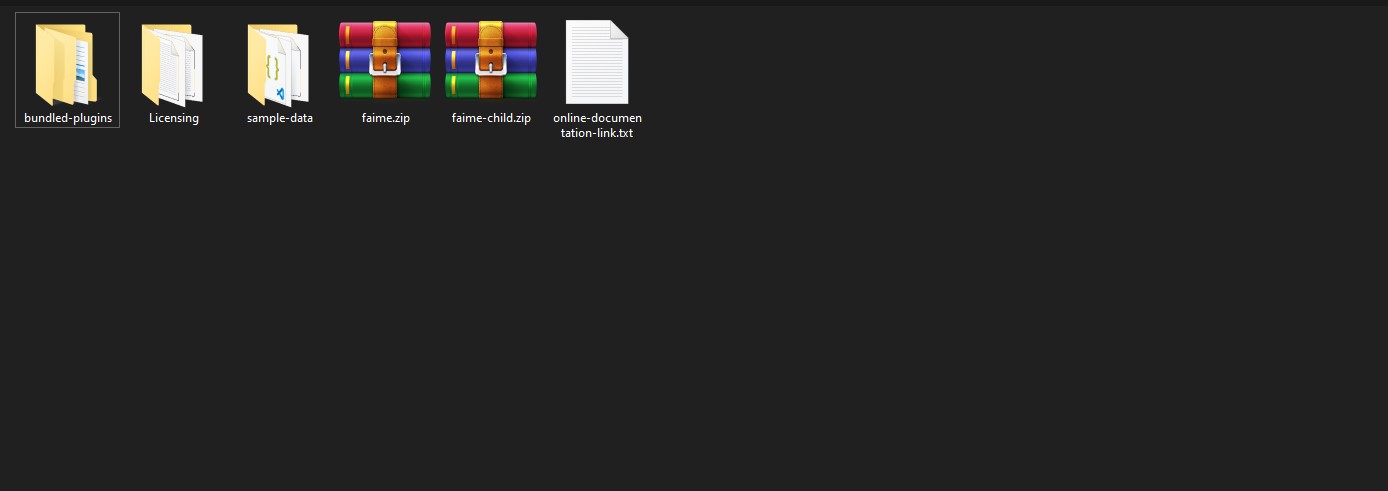
Important! if you download the package file from ThemeForest and try to upload it to your WordPress, you will face this error: Theme is missing the style.css stylesheet. Please make sure you unzipped the package and are uploading the correct file to your WordPress.
Please follow the instructions in the video to see how you can install WordPress on your hosting:
After that you need to install and activate the following pre-packaged plugins:
Server Requirements: https://make.wordpress.org/hosting/handbook/handbook/server-environment
Follow the steps as instructed in the images below:
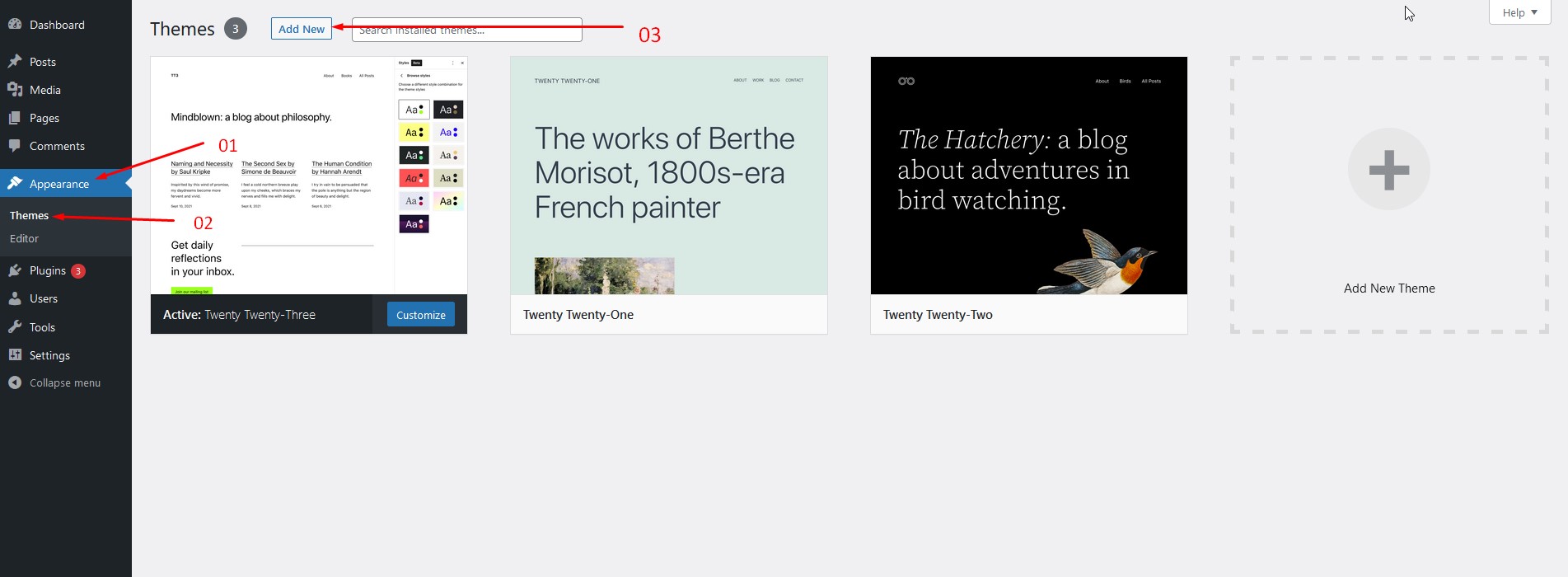
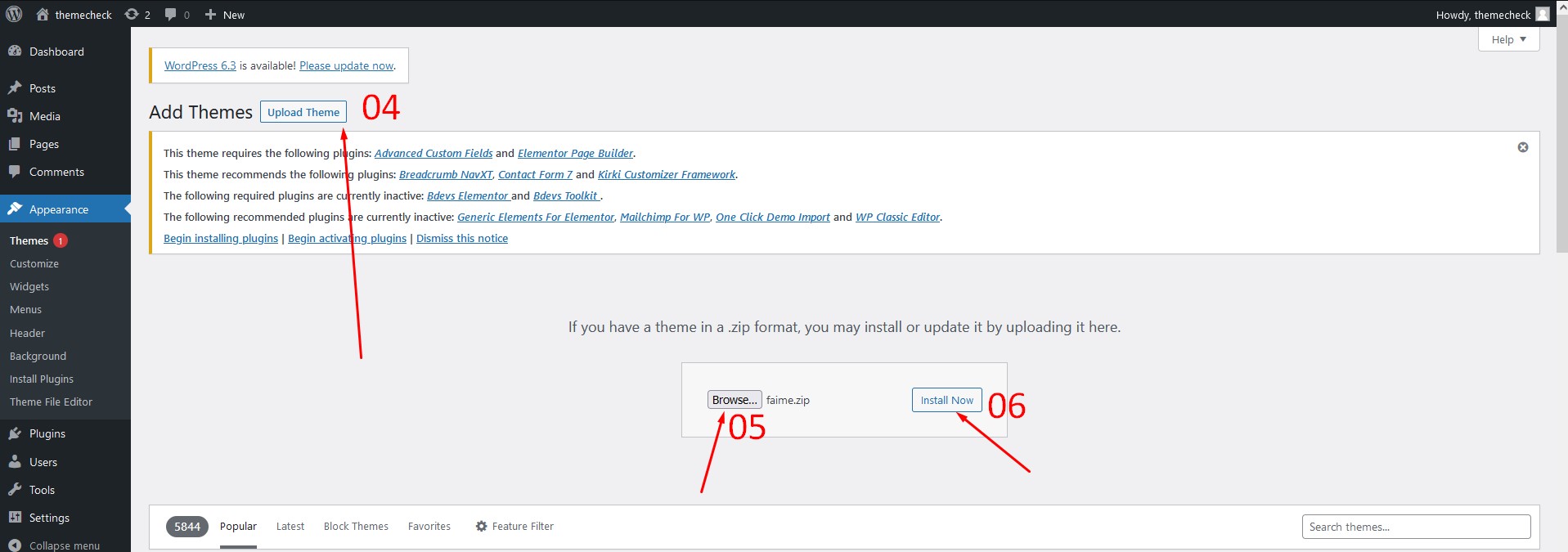
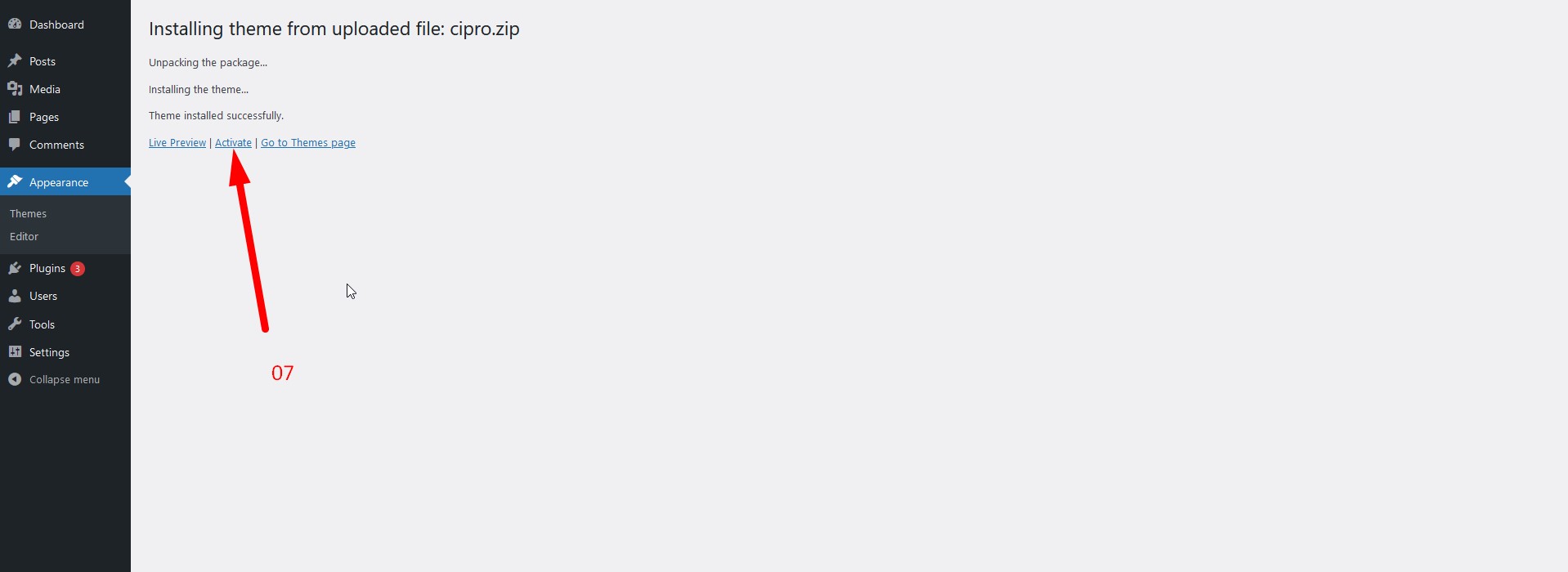
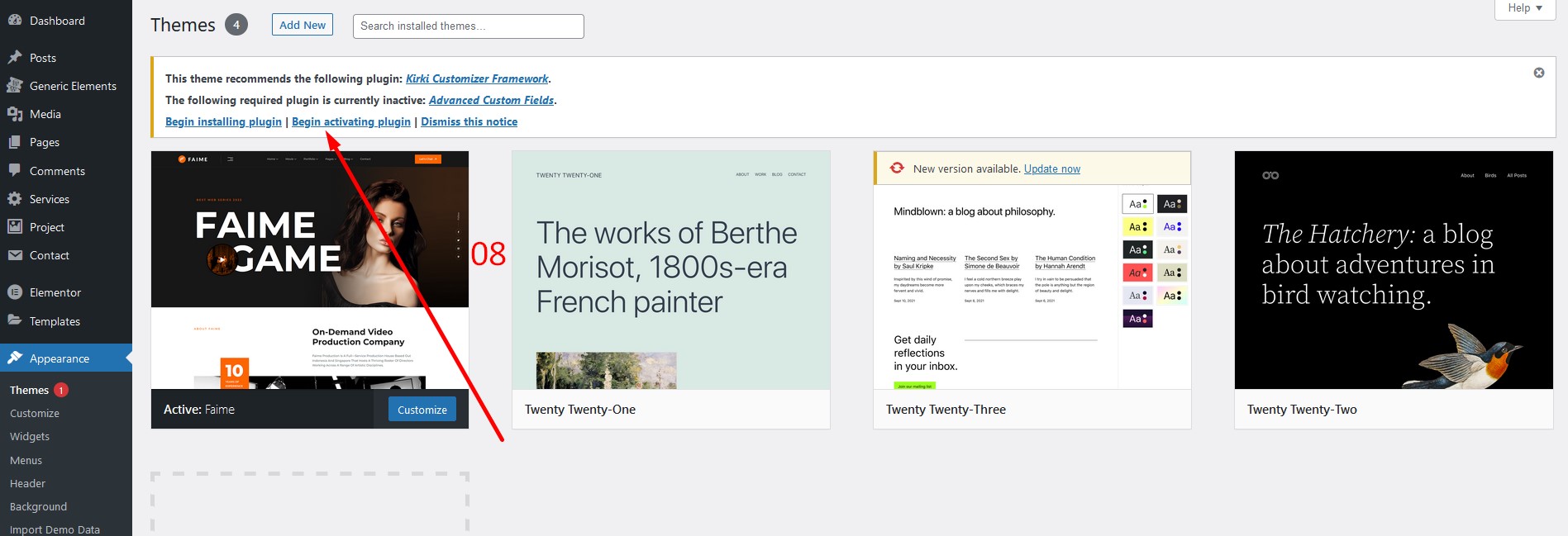
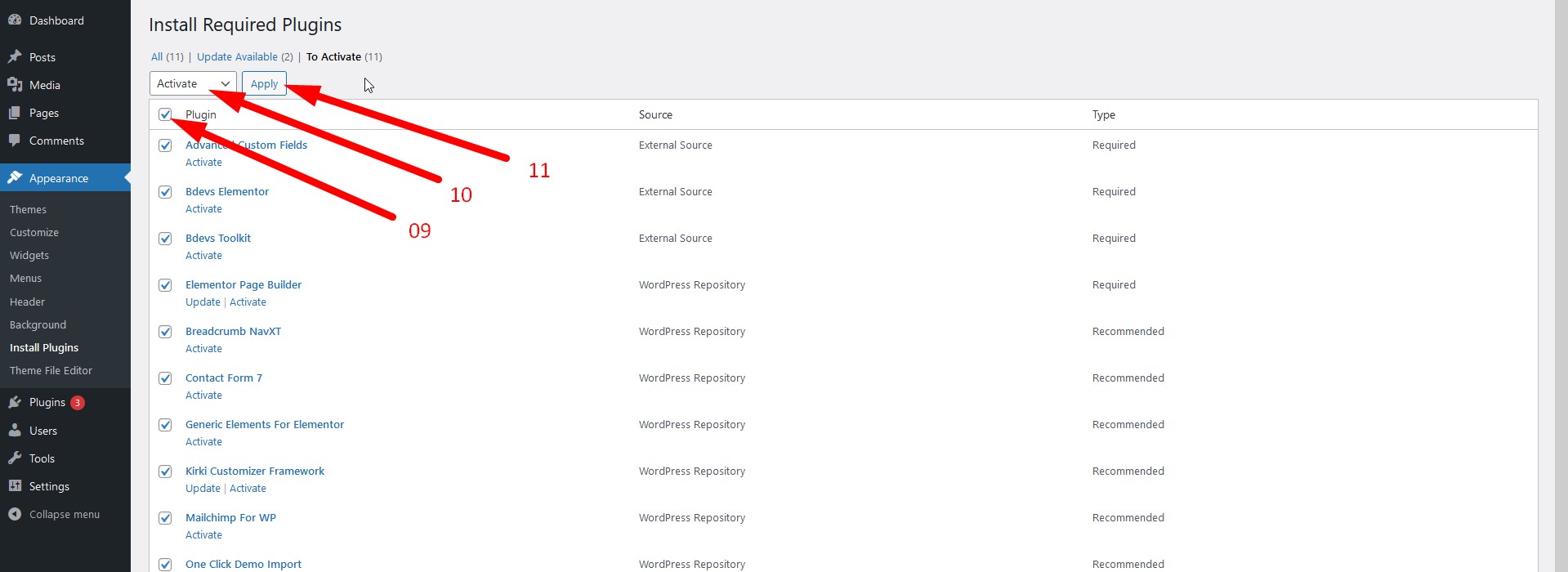
Follow the following steps to upload your theme using FTP clients:
We are providing you two methods for importing demo contents: Automatic and Alternative. You can follow either one of these methods.
Important! Before proceeding, please remember that when you are done with the demo import, all existing settings and contents will be removed and replaced by the demo contents. So it is highly recommended that you should only do this in fresh site.
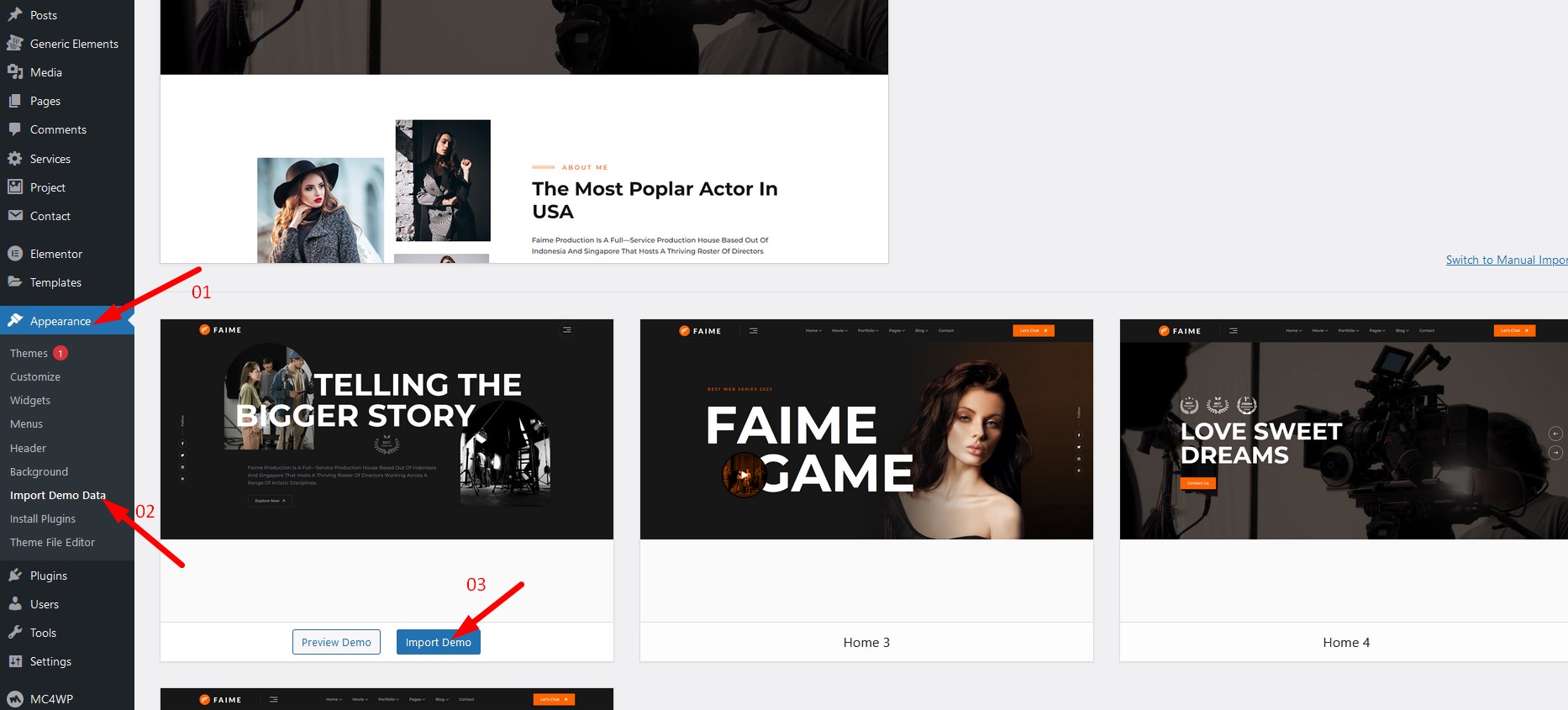
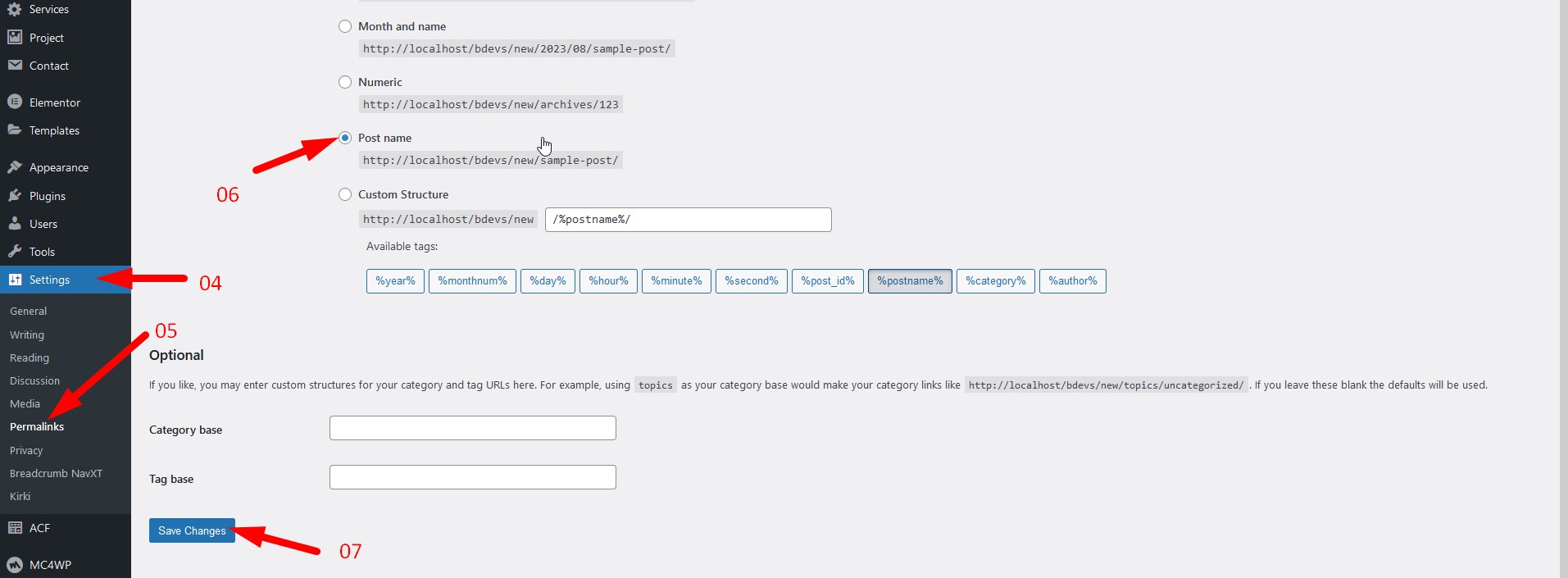
We have provided some sample contents inside sample-data directory which comes with your theme package. You have to import those contents.
You need to install Widget Importer & Exporter plugin for importing Widgets.
Tools Widget Importer & Exporter Browse -> widget-settings.json import widgetsYou need to install Customizer Export Import plugin for importing Customizer options
Appearance Customize Export/Import Import Browse -> acf-meta.json -> checked import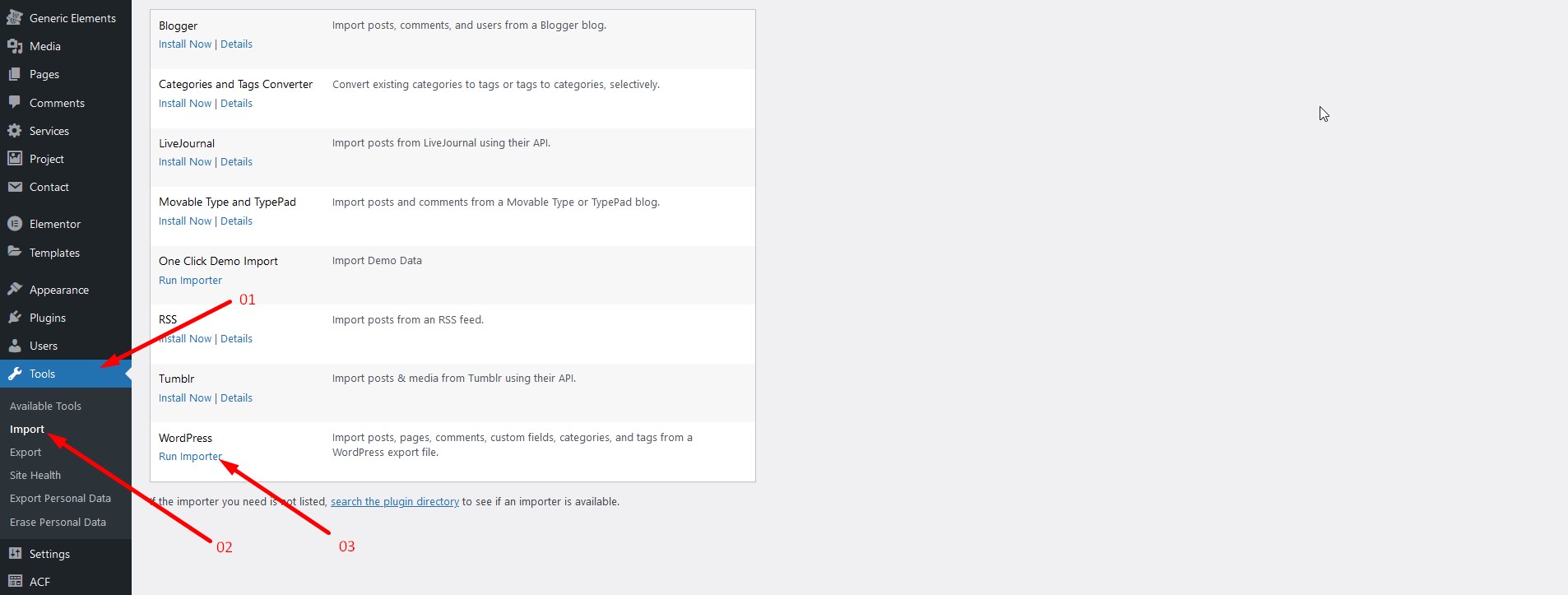
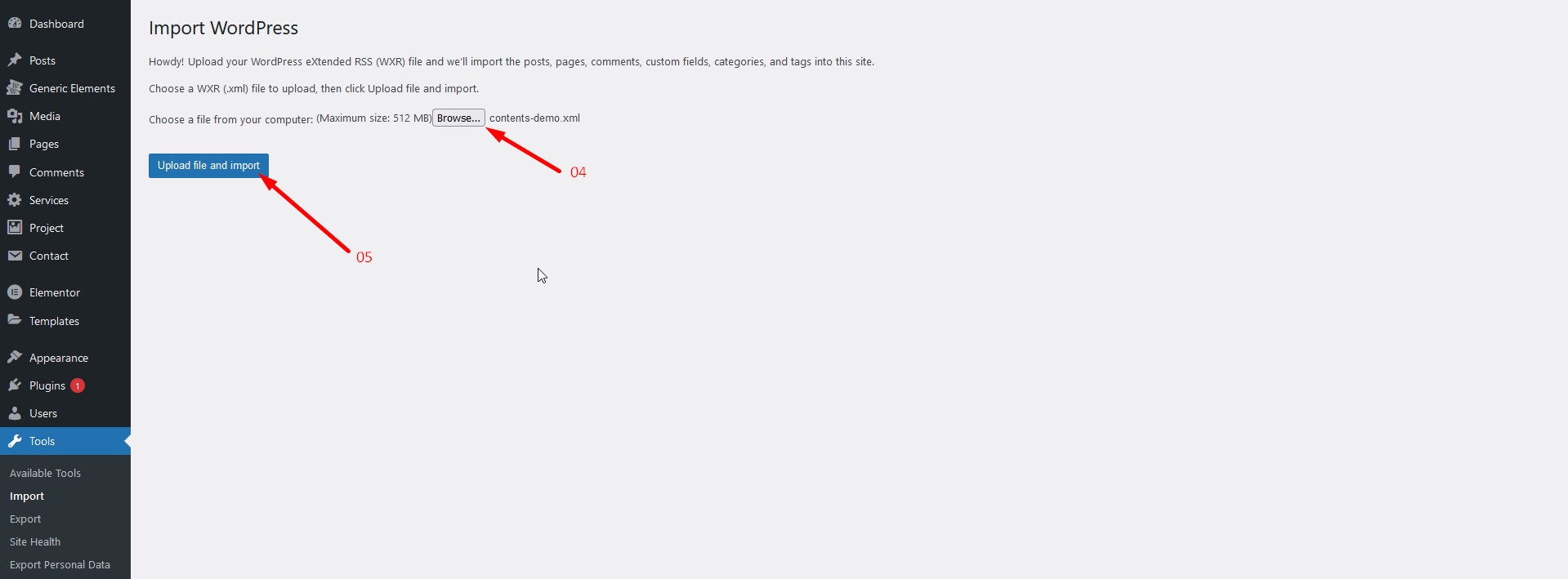
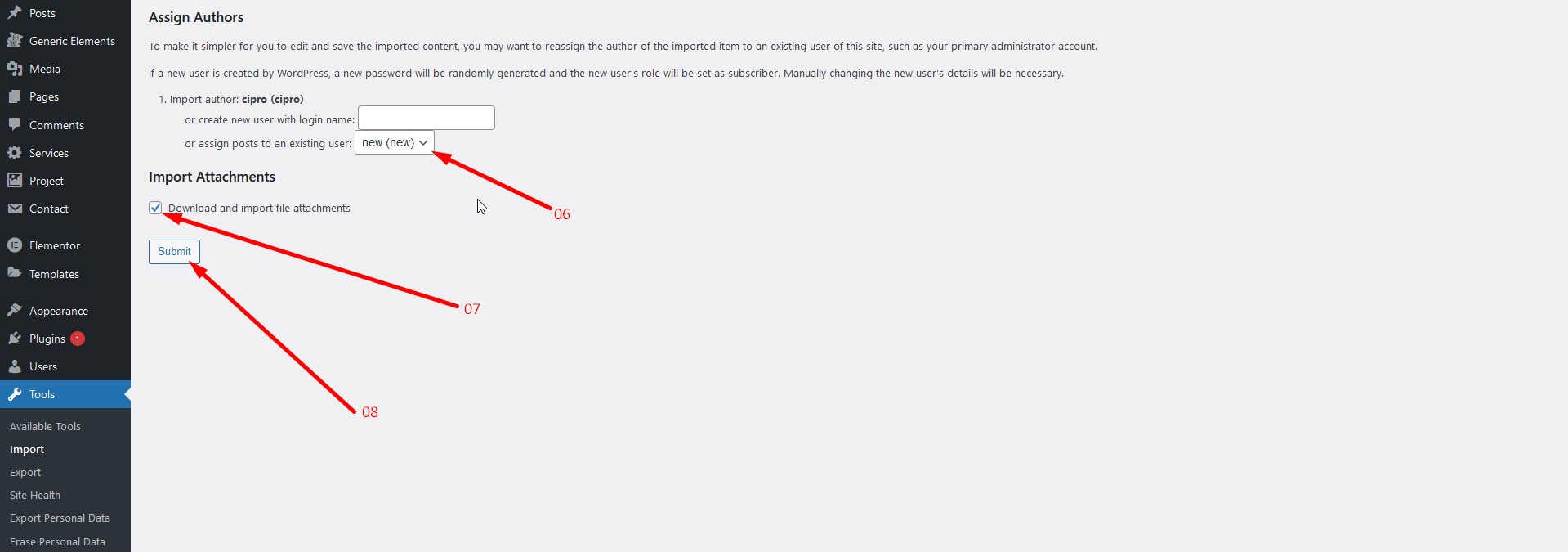
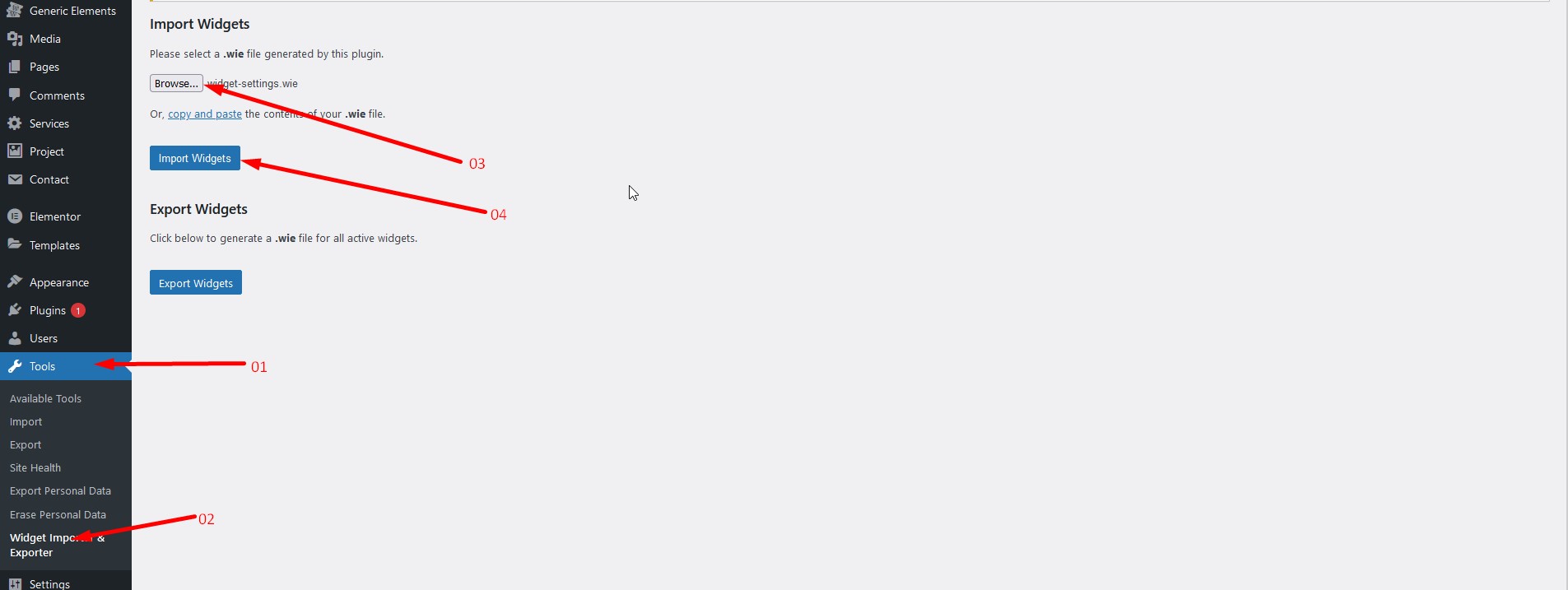
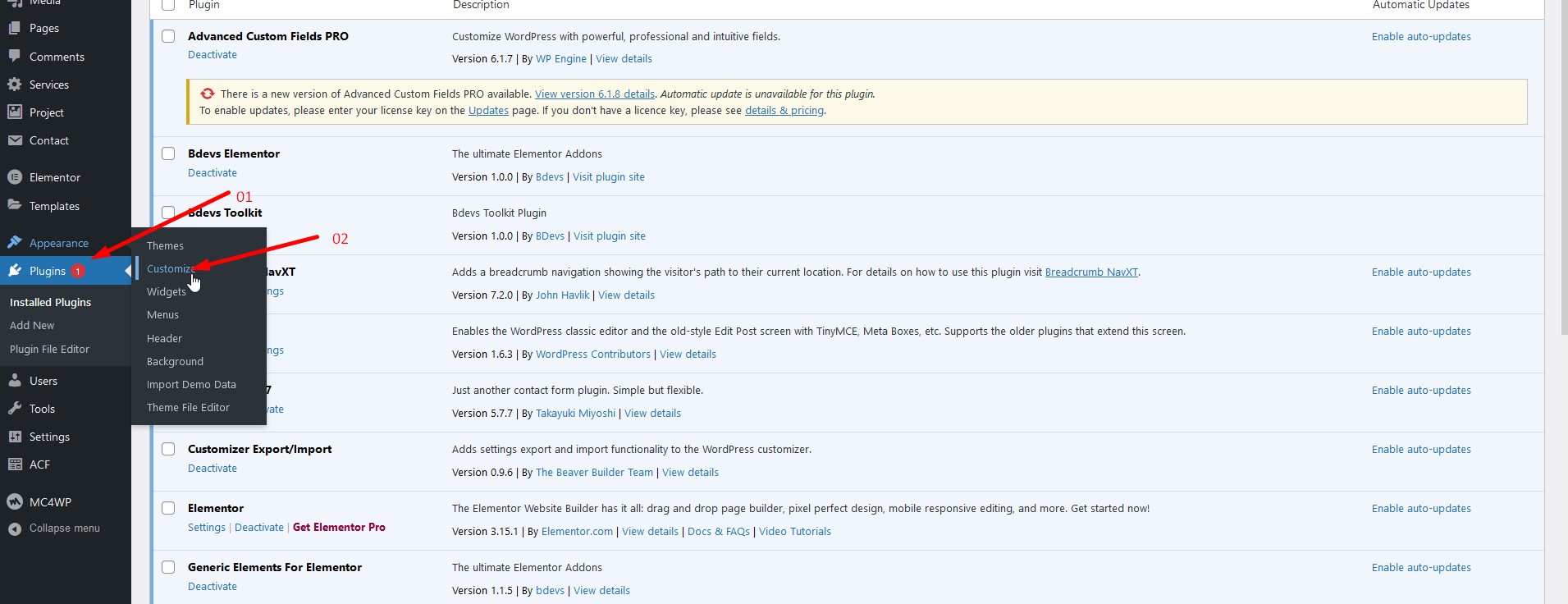
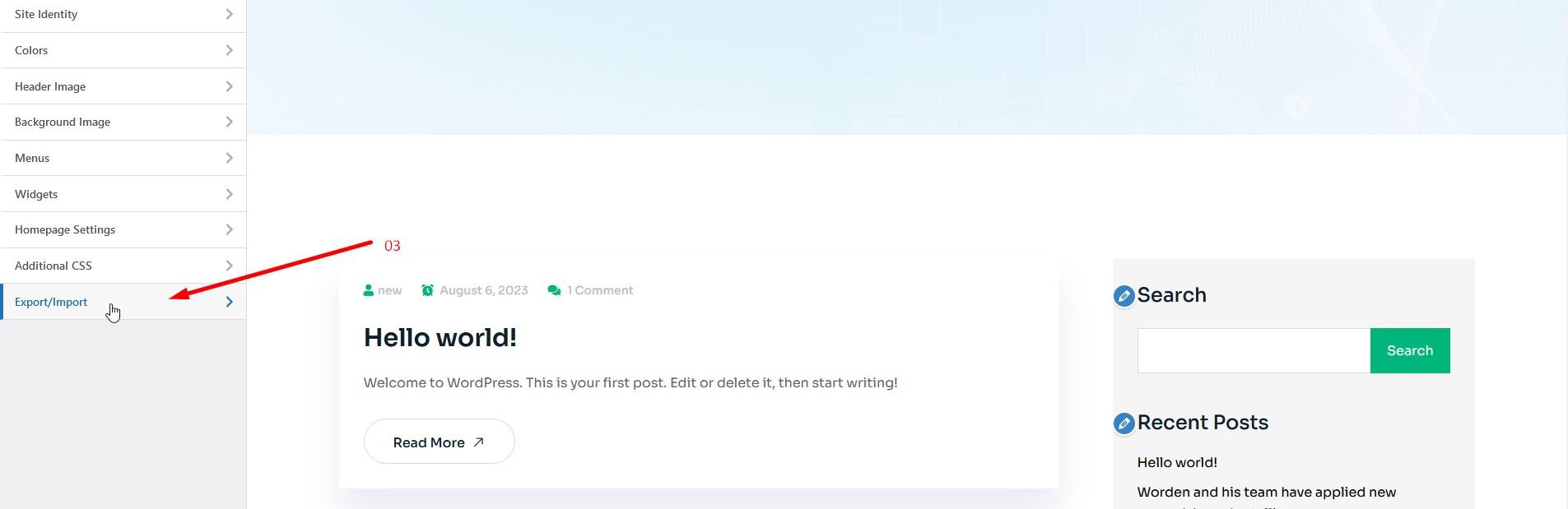
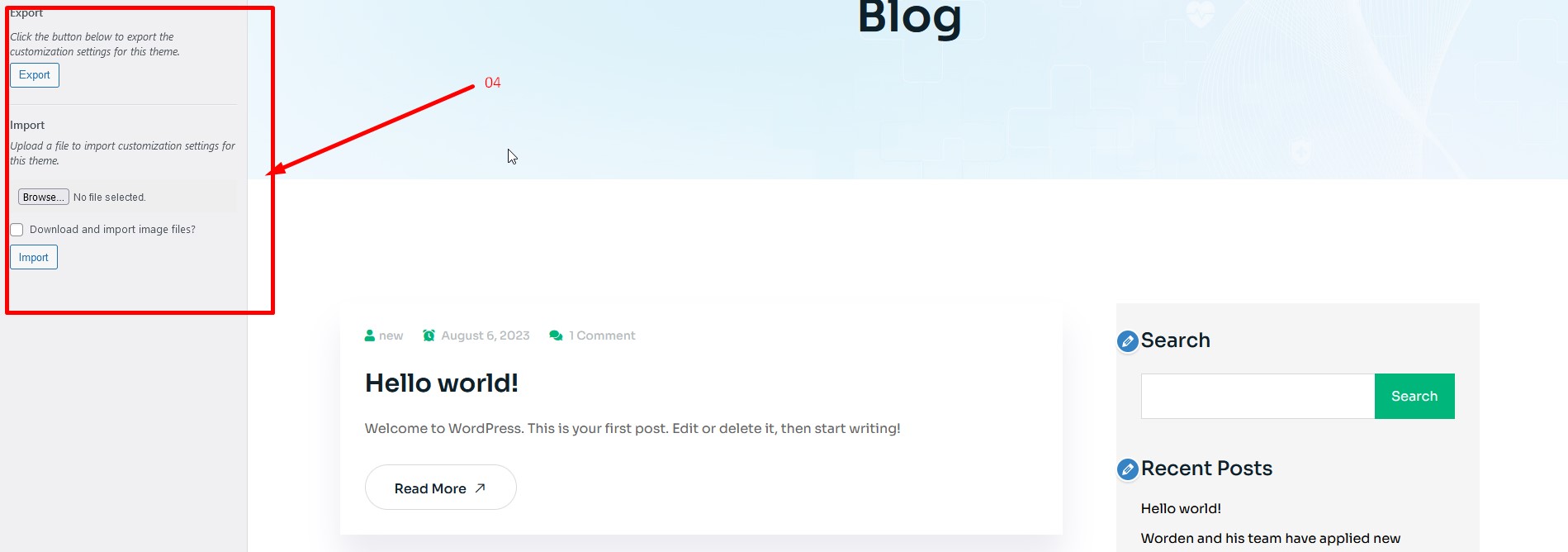
To change Site title and Favicon navigate to Dashboard Appearance Customize Site Identity and follow the following steps:
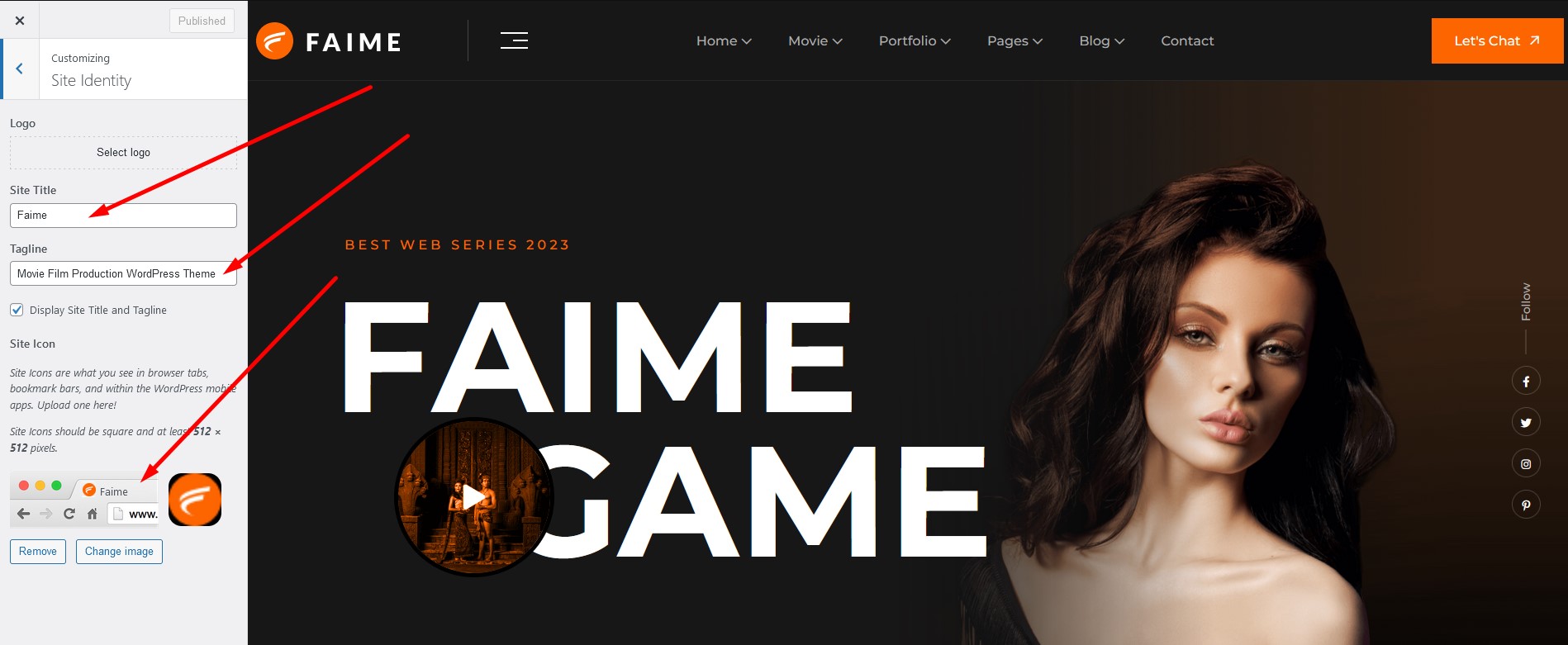
Navigate to Dashboard Appearance Customize Faime Customizer Header Top bar Setting and follow the following steps:
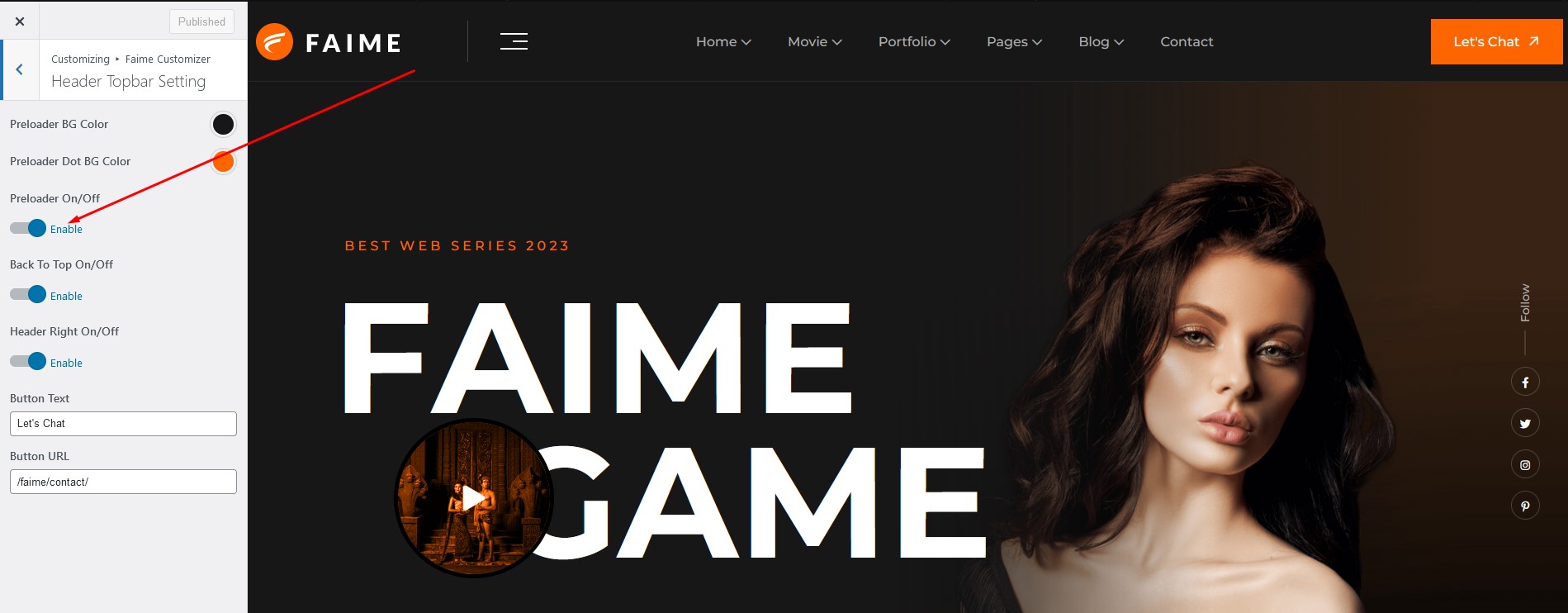
Navigate to Dashboard Appearance Customize Faime Customizer Header Top bar Setting and follow the following steps:
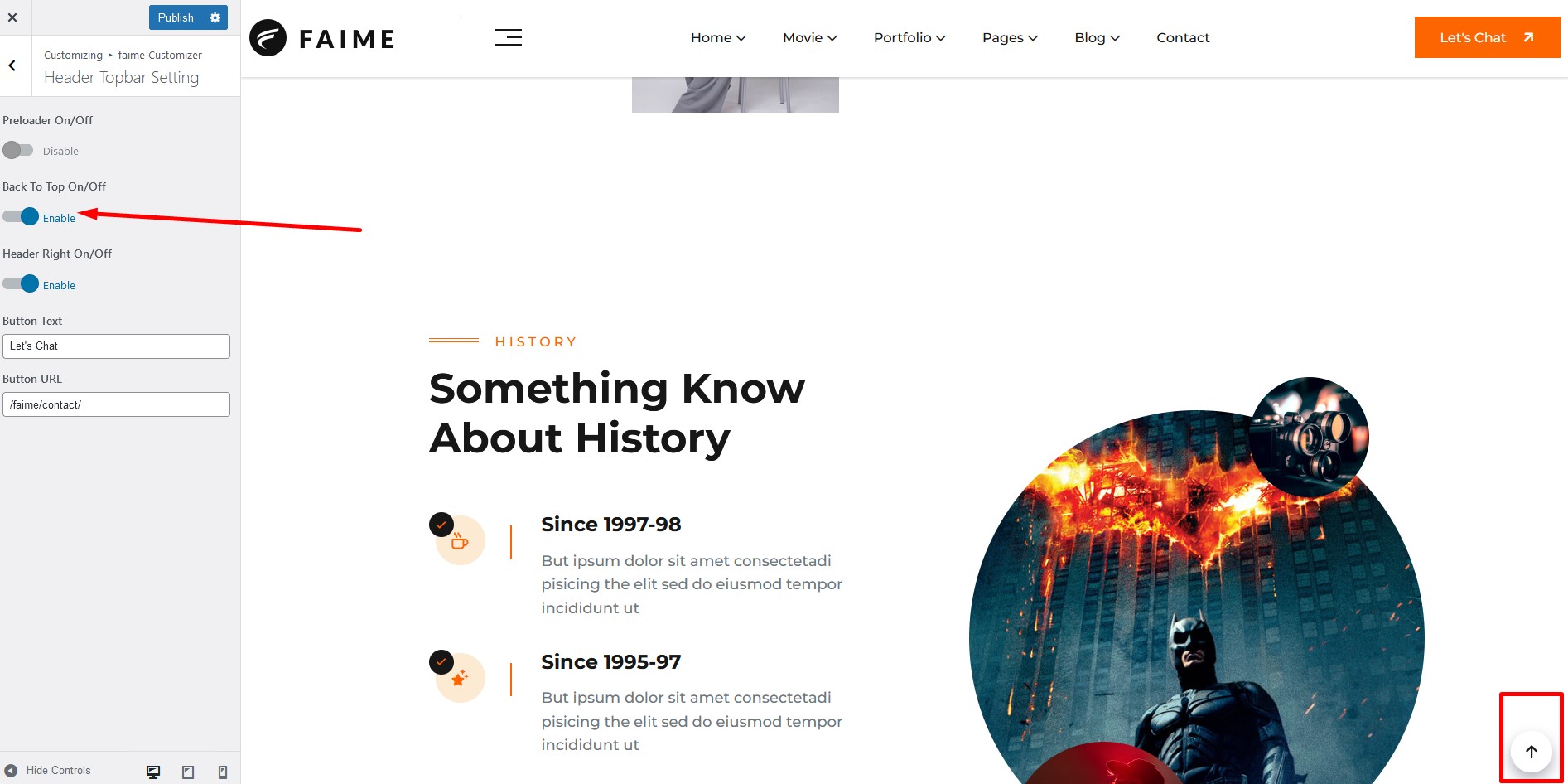
Navigate to Dashboard Appearance Customize Faime Customizer Blog Setting and follow the following steps:
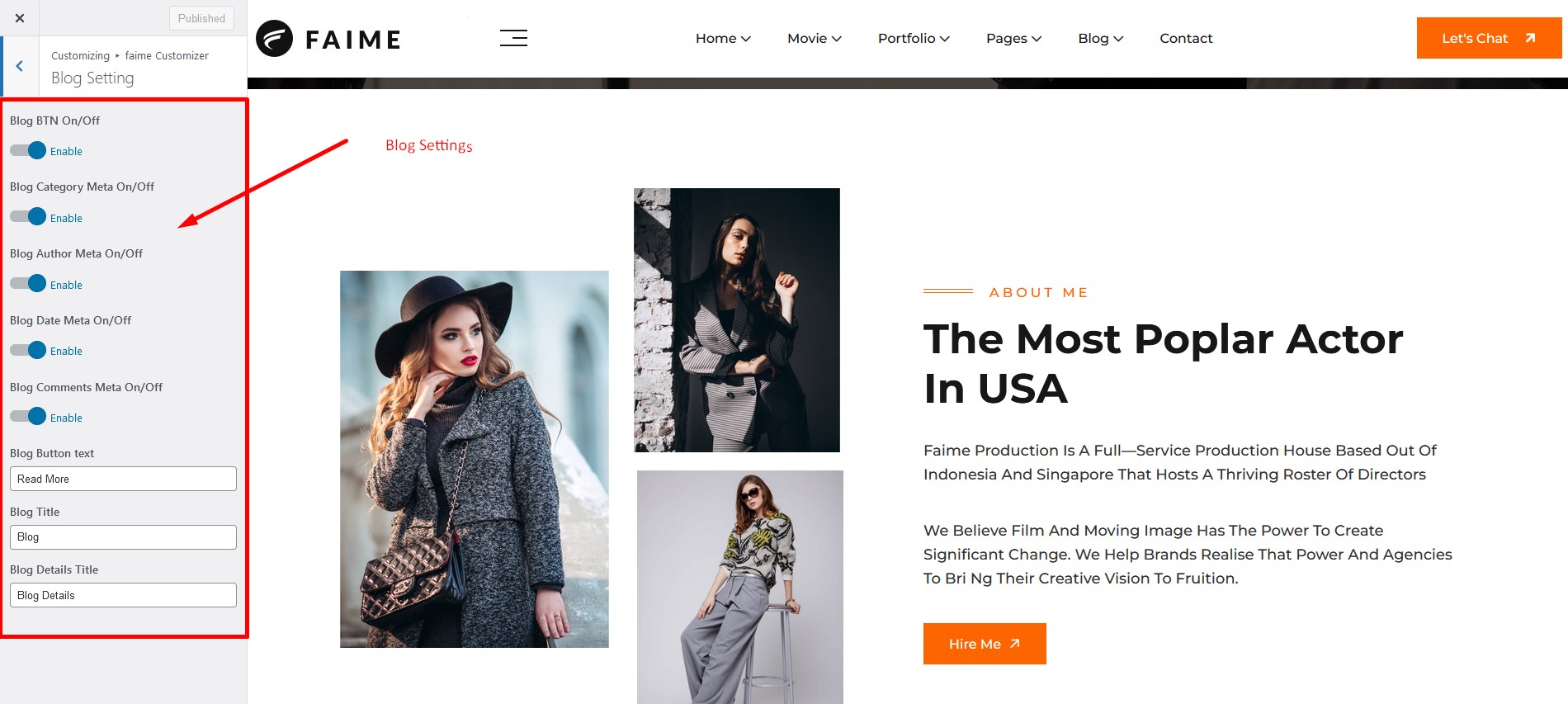
Navigate to Dashboard Appearance Customize Faime Customizer Color Setting and follow the following steps:
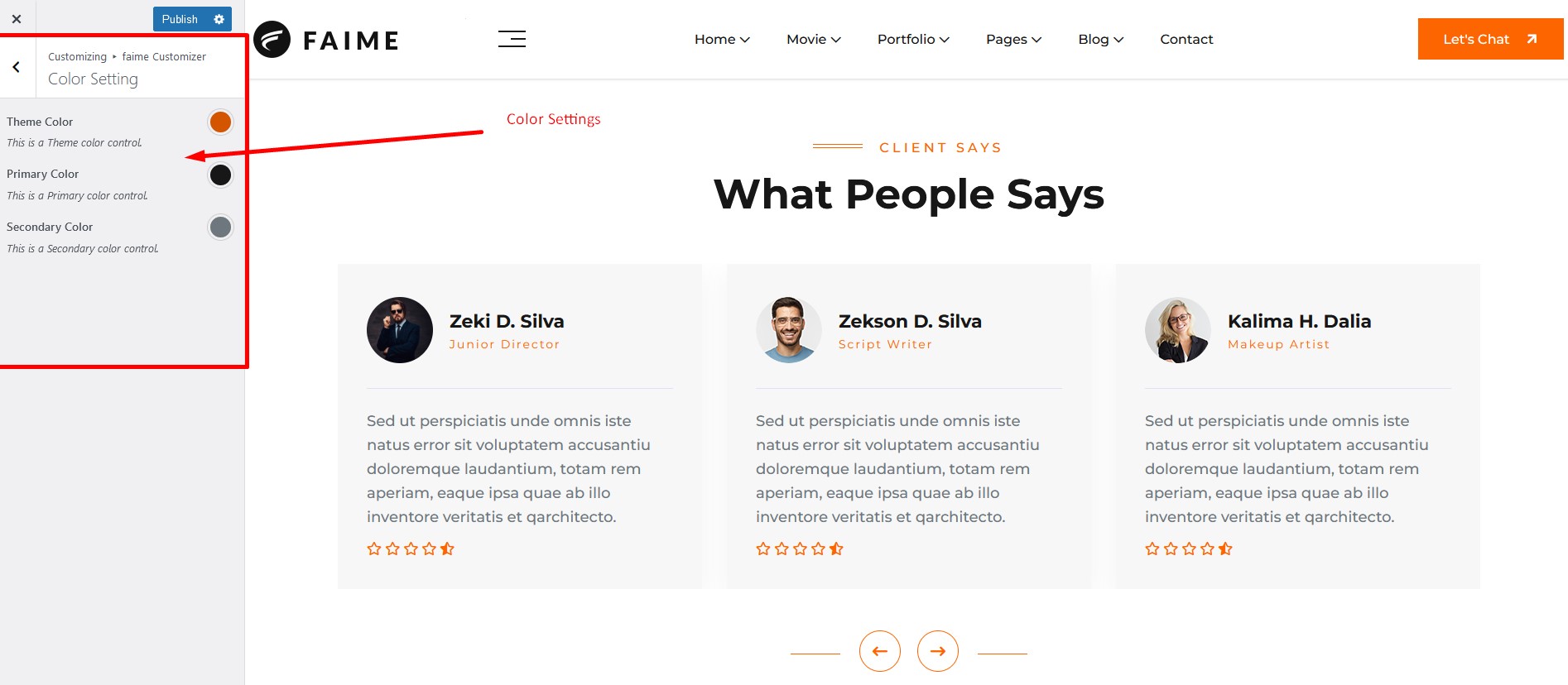
Navigate to Dashboard Appearance Customize Faime Customizer 404 Page and follow the following steps:
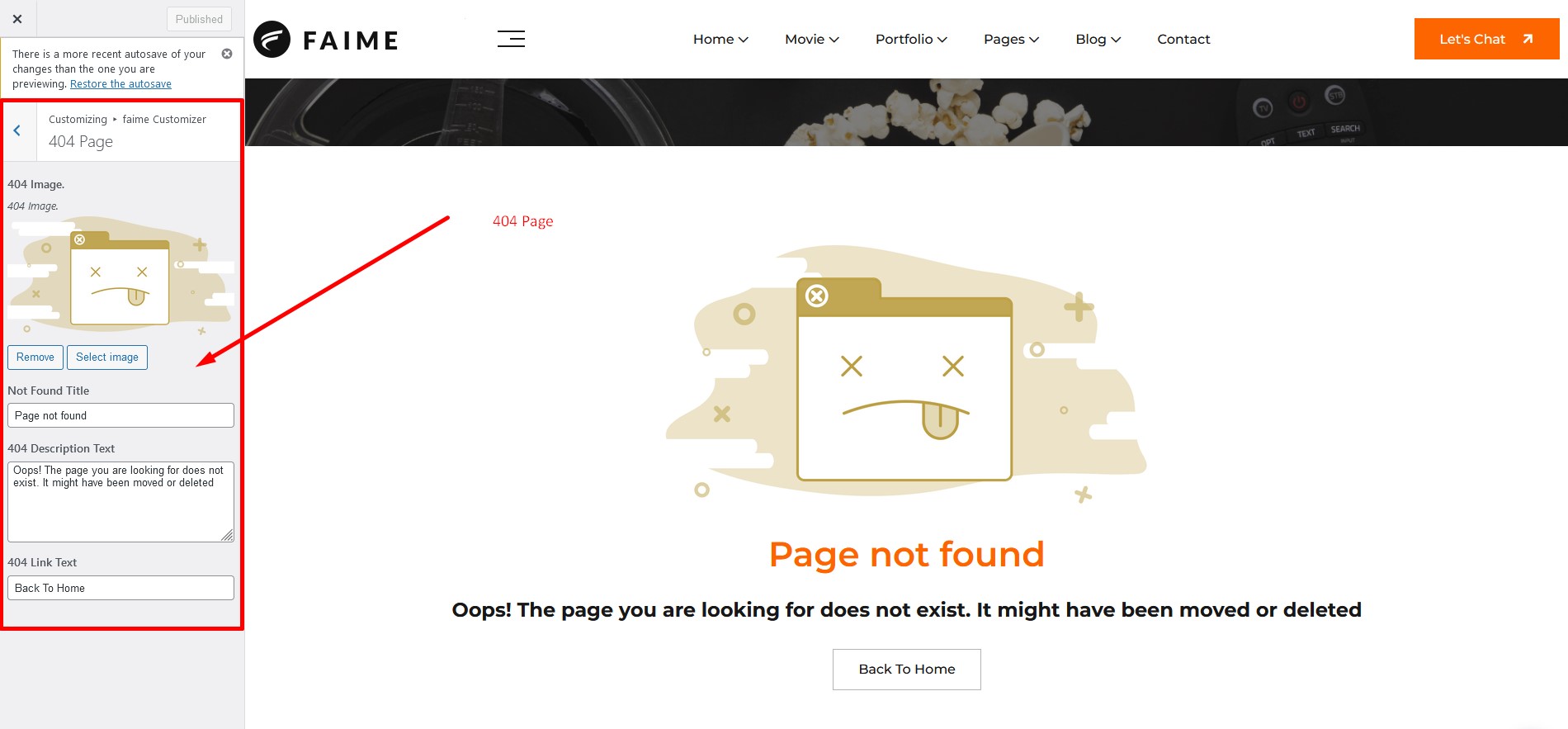
Navigate to Dashboard Appearance Customize Faime Customizer Typography Setting and follow the following steps:
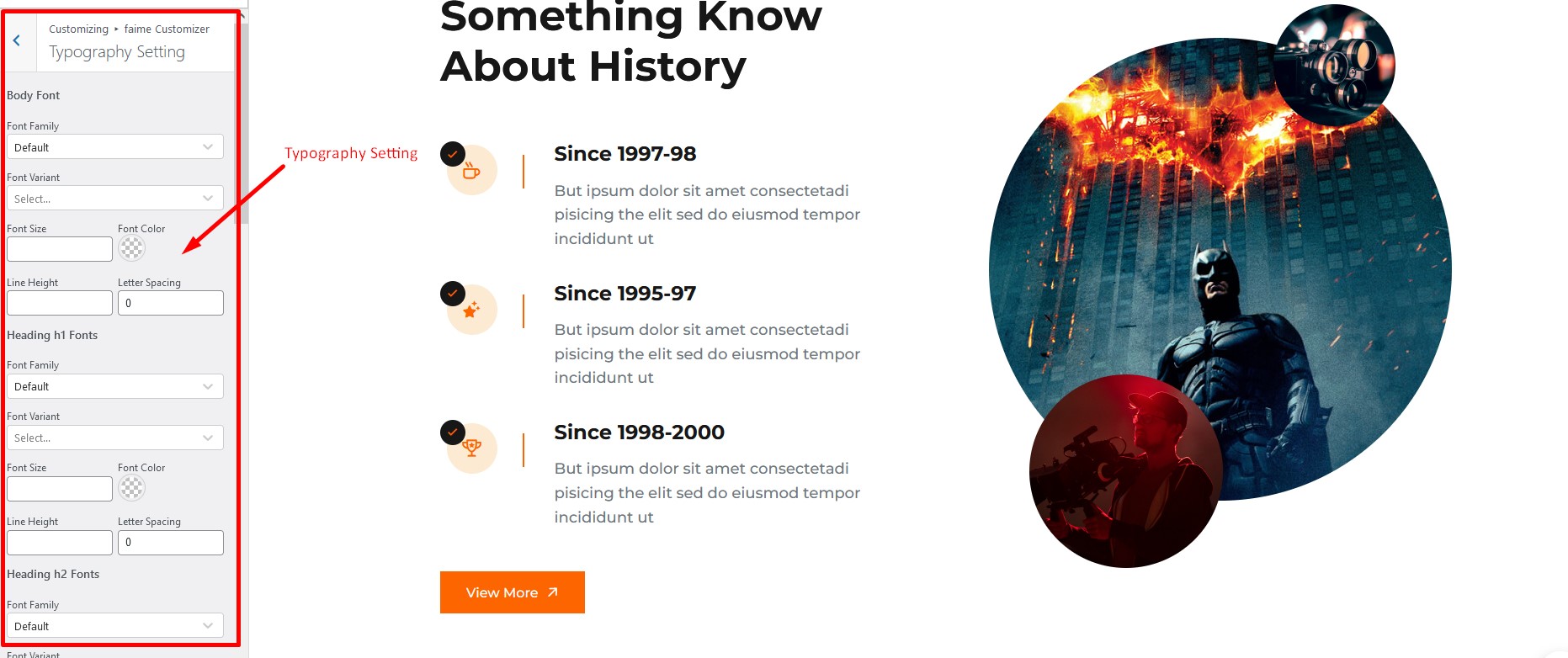
Navigate to Dashboard Appearance Customize Faime Customizer Slug Setting and follow the following steps:
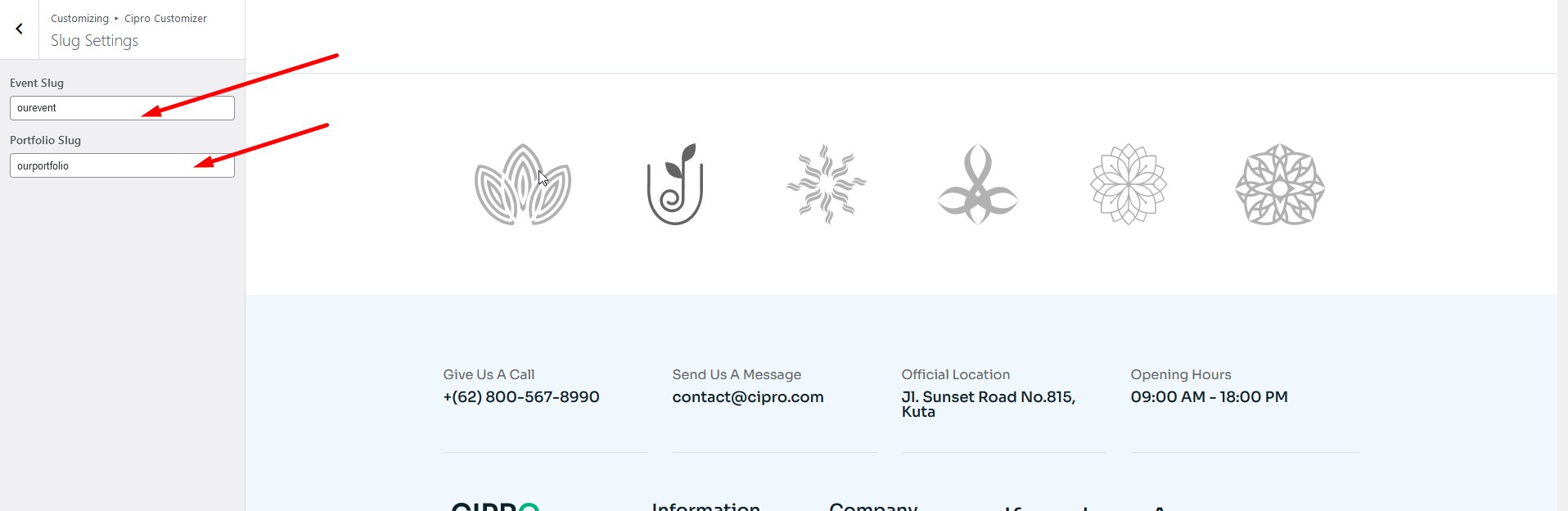
Navigate to Dashboard Settings Reading and follow the following steps:
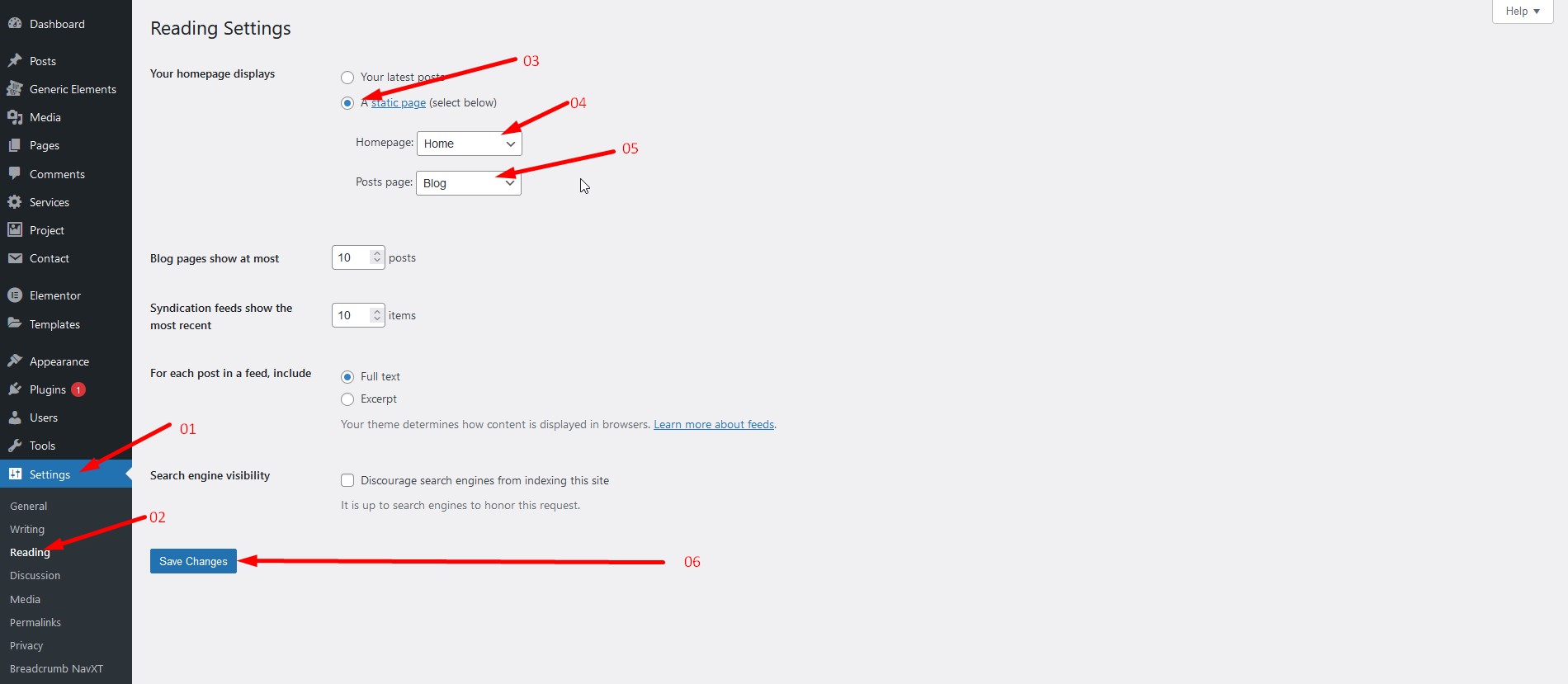
WordPress Maintenance Mode: How to Use It. https://elementor.com/blog/wordpress-maintenance-mode/
Note: You will see a red button on your top WordPress bar with the text: "Maintenance Mode ON".
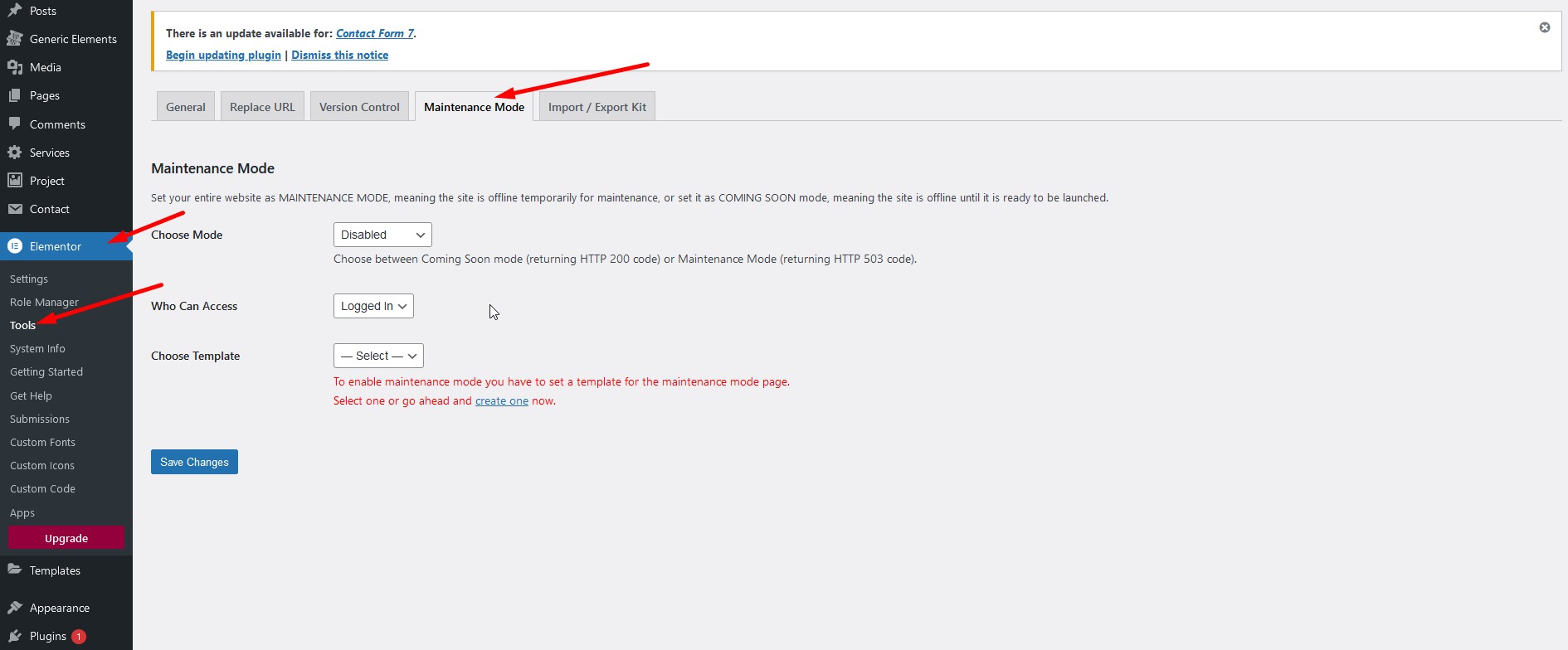
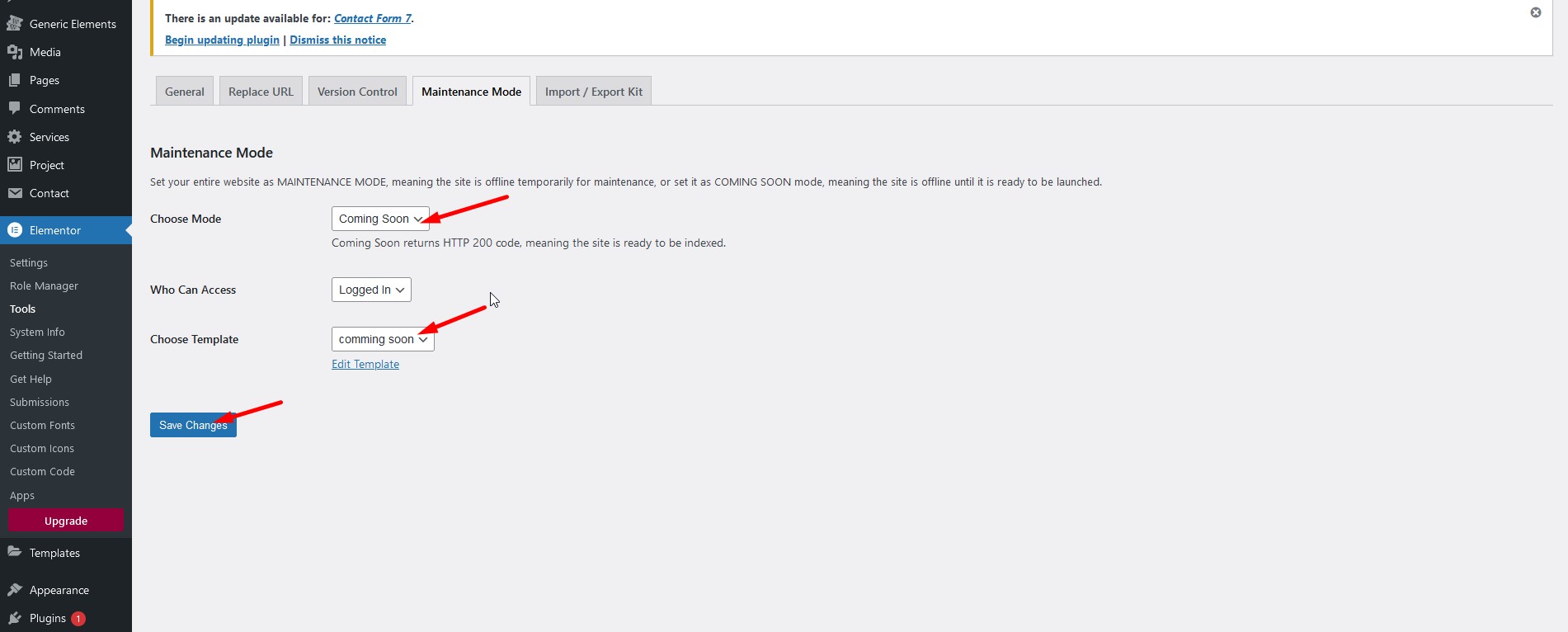
To change Customize Elementor Width navigate to Dashboard Pages Home(Edit with elementor) Let Top Bar Site Settings Layout Change Content width and white space and follow the following steps:
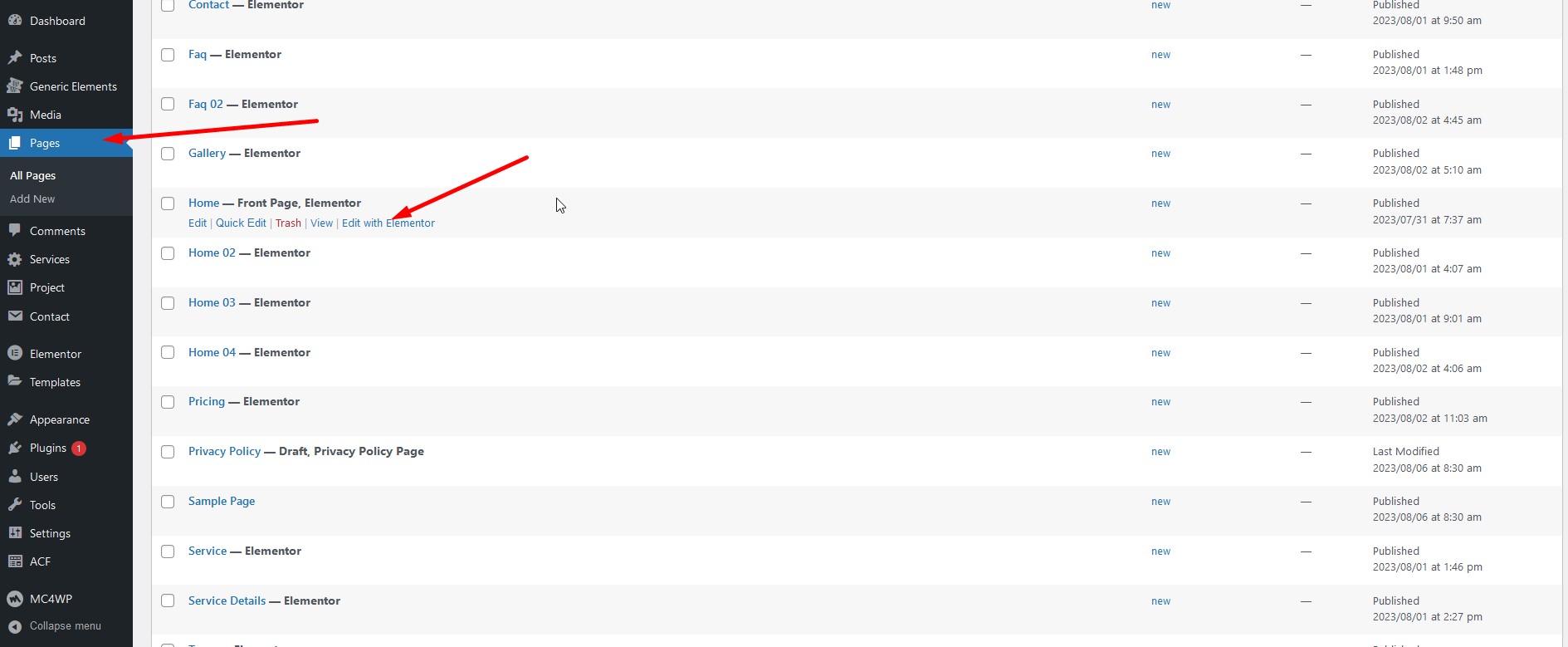
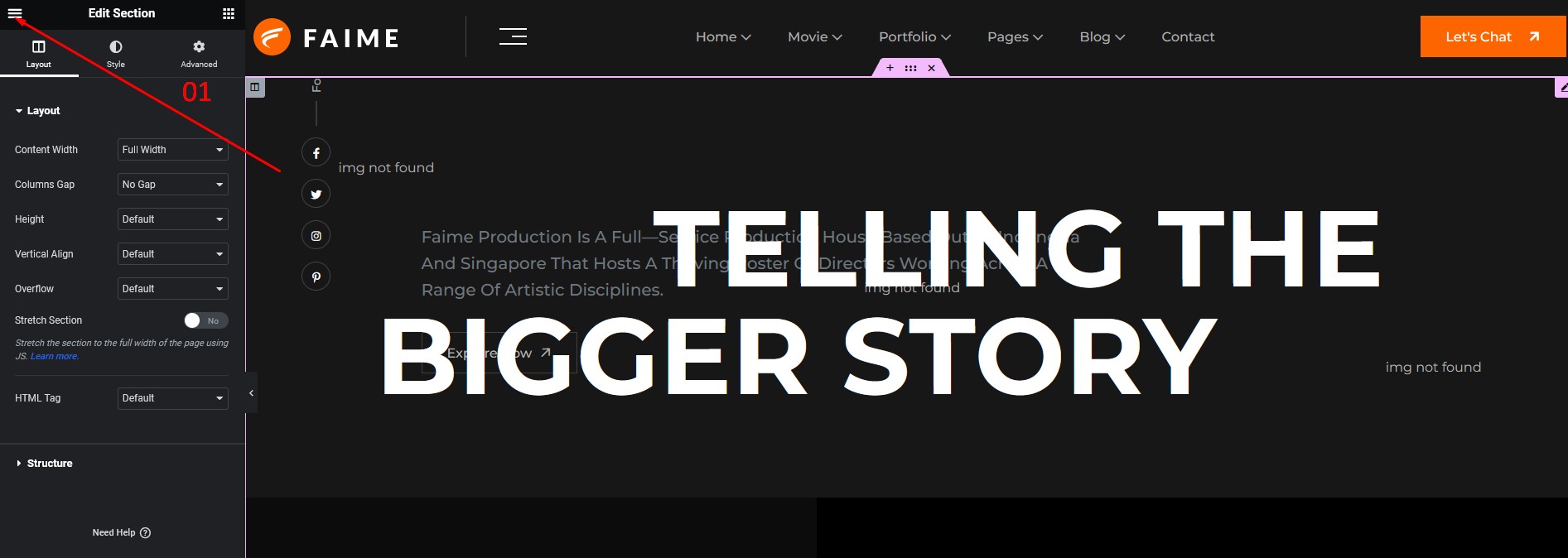
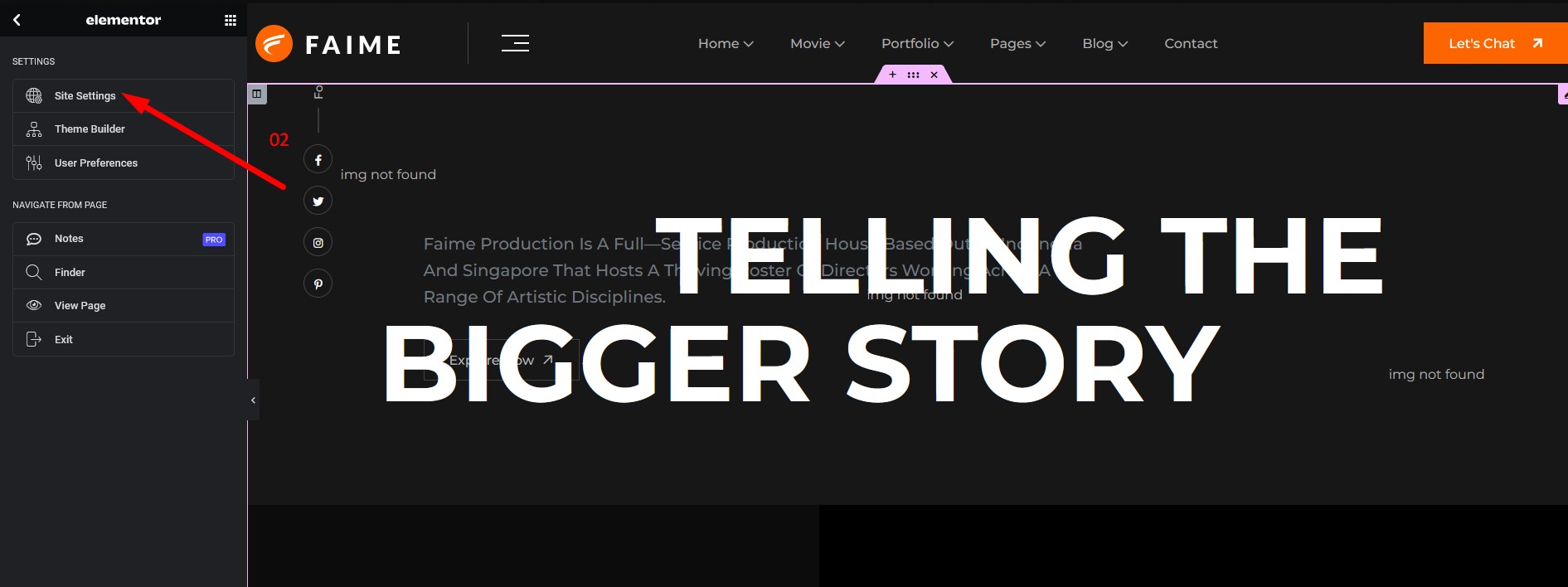
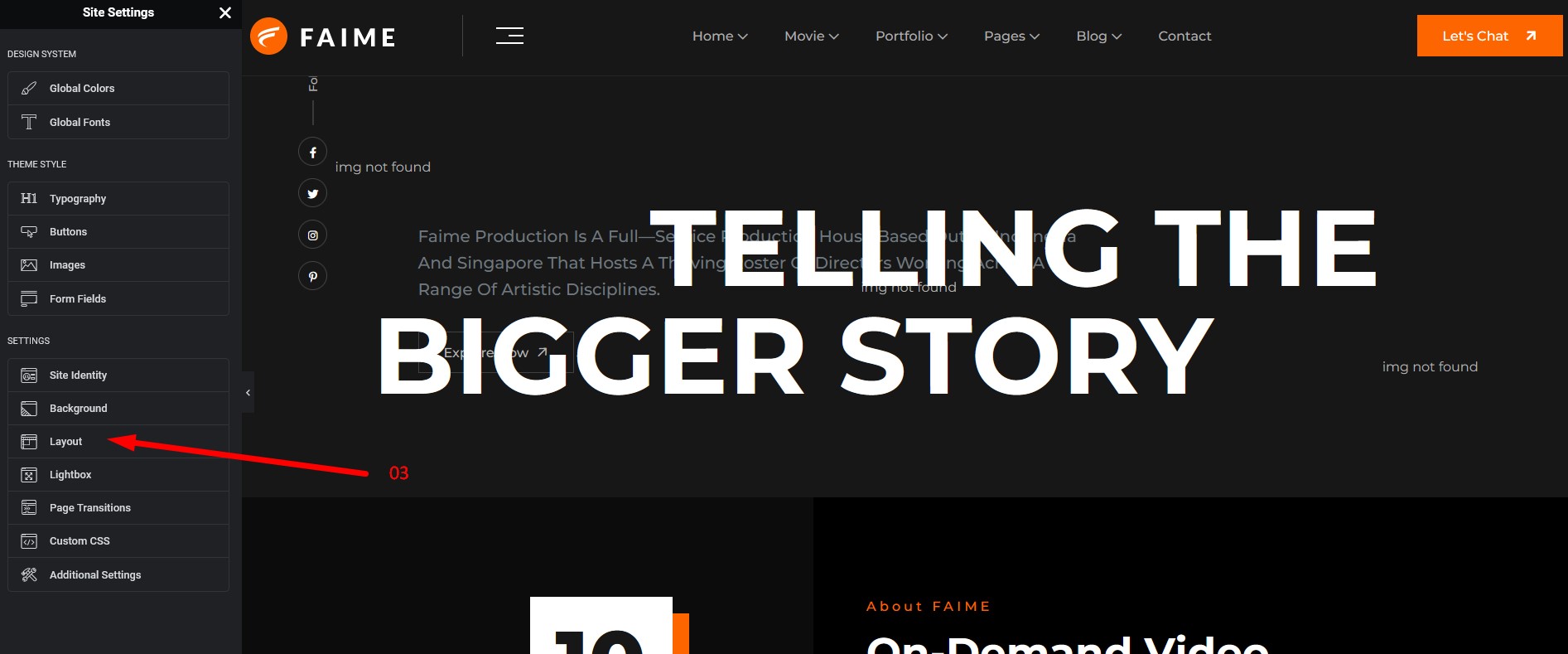
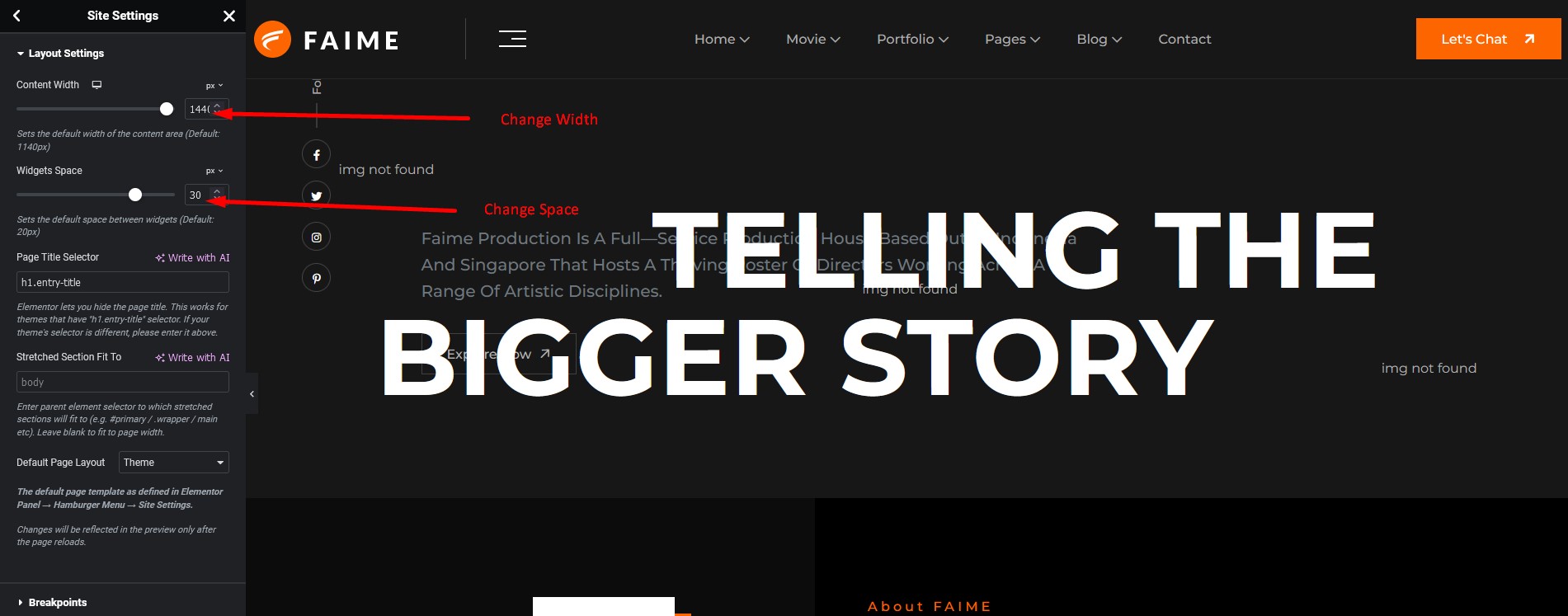
To change Site Logo navigate to Dashboard Generic Elements Generic Templates Header Default (open with elementor) and follow the following steps:
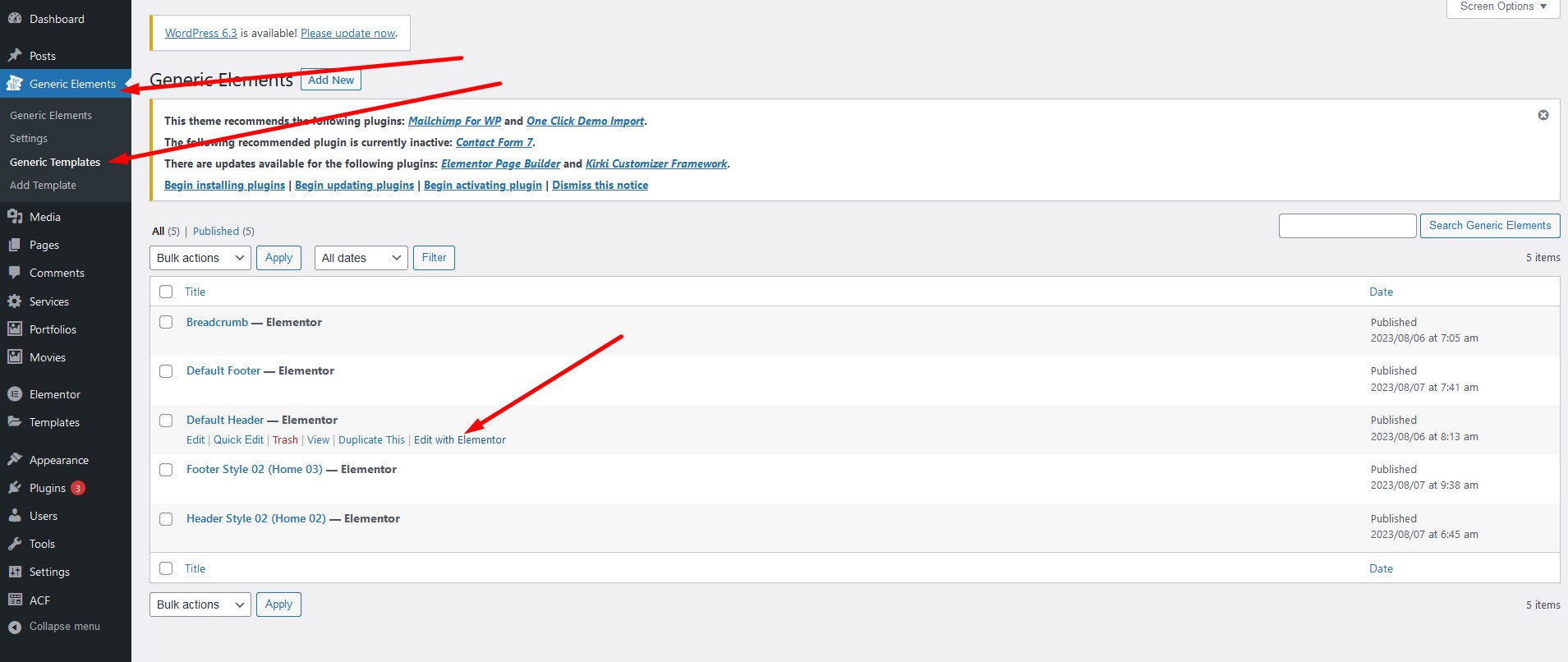
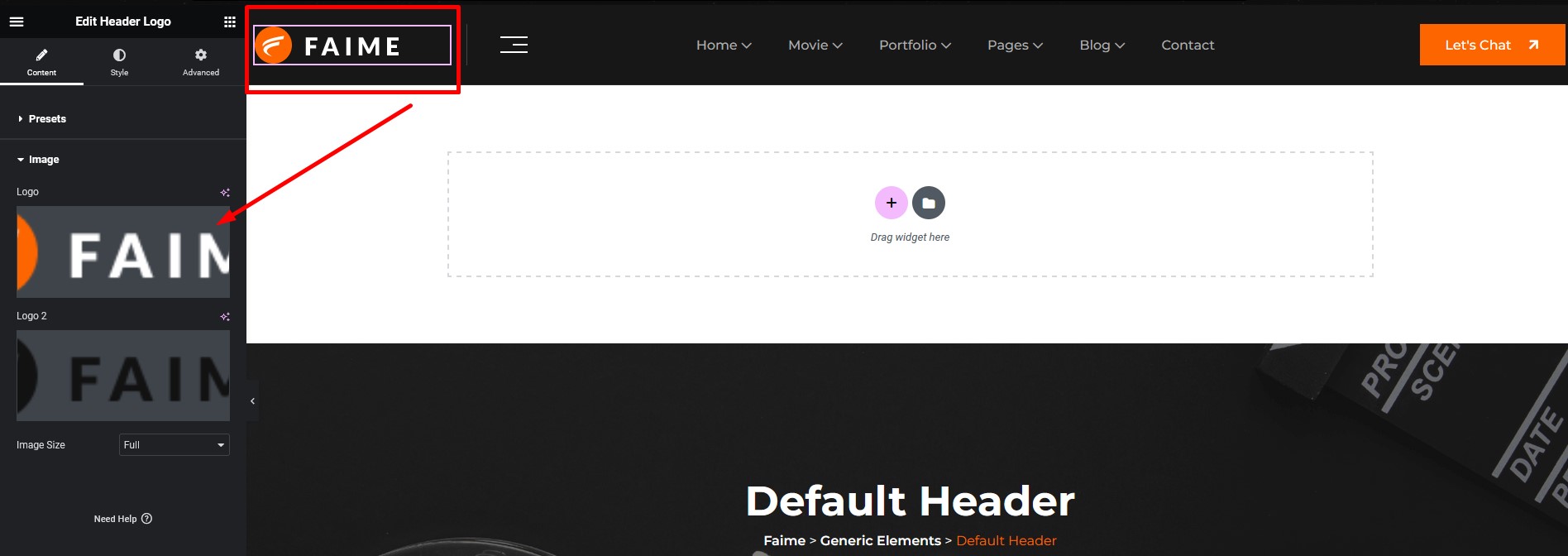
To change Logo navigate to Dashboard Generic Elements Generic Templates which page you want (open with elementor) and follow the following steps:
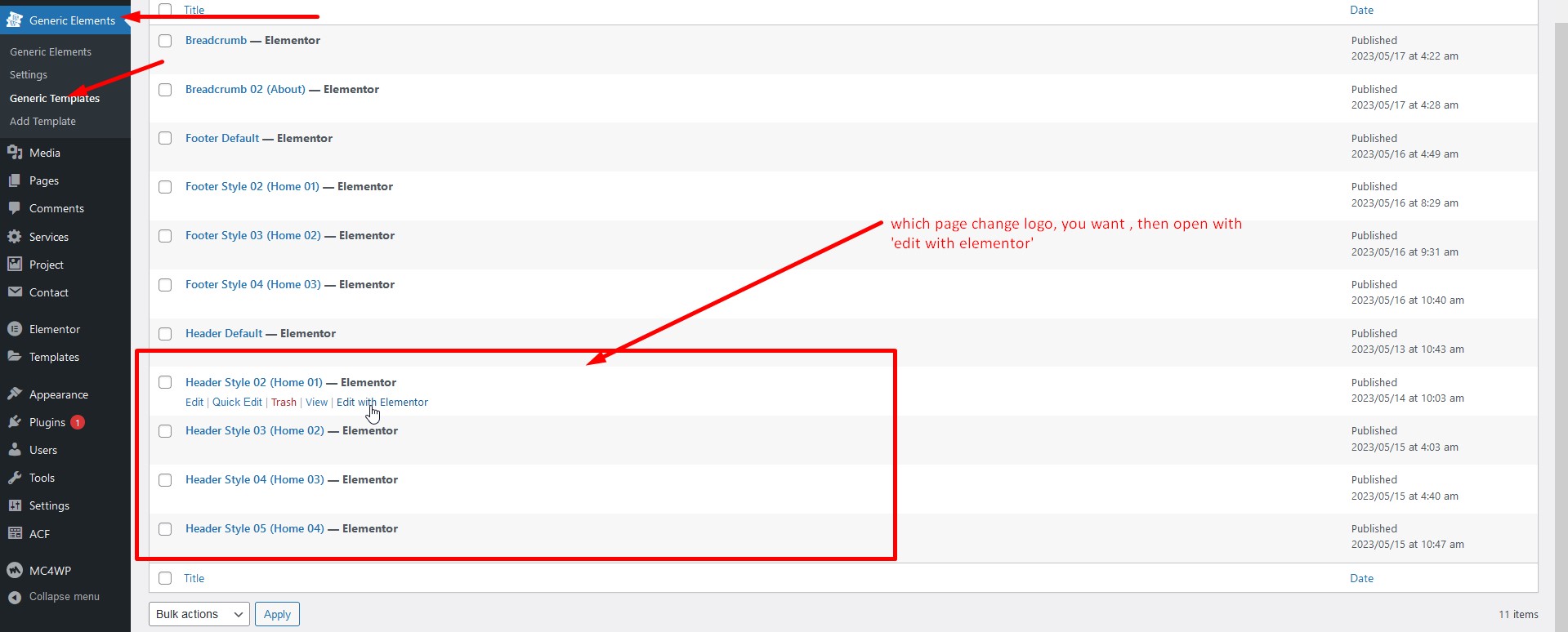
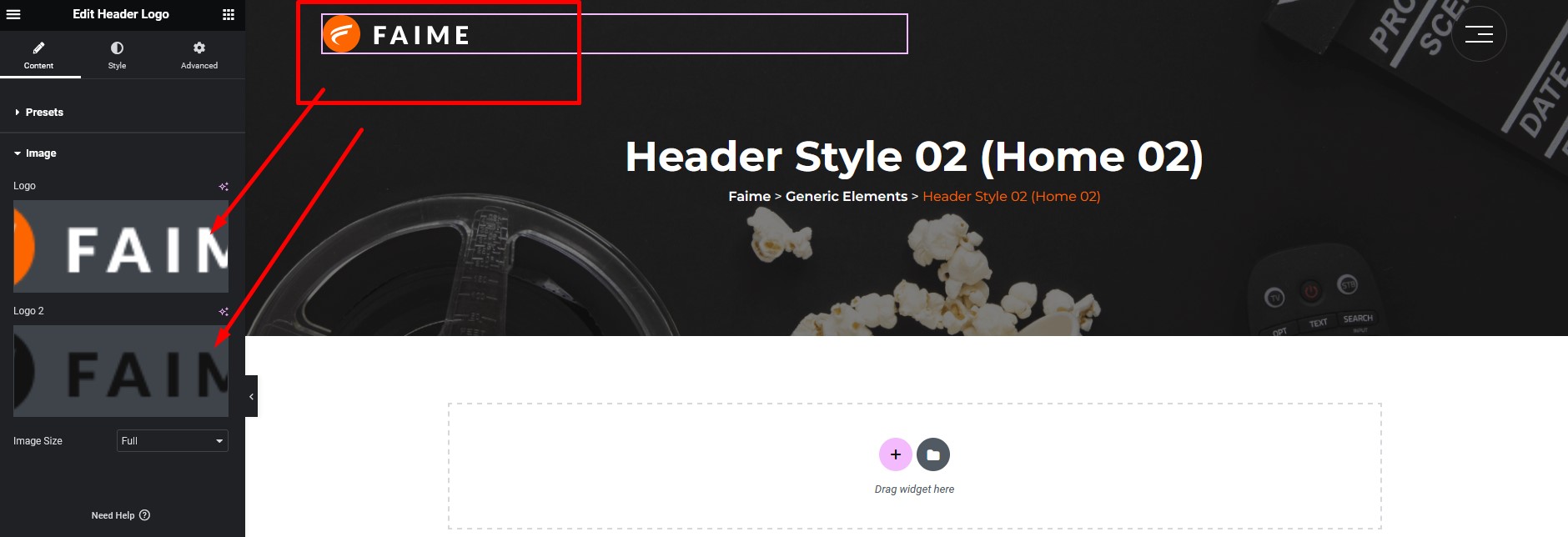
To customize Header navigate to Dashboard Generic Elements Generic Templates which page you want (open with elementor) and follow the following steps:
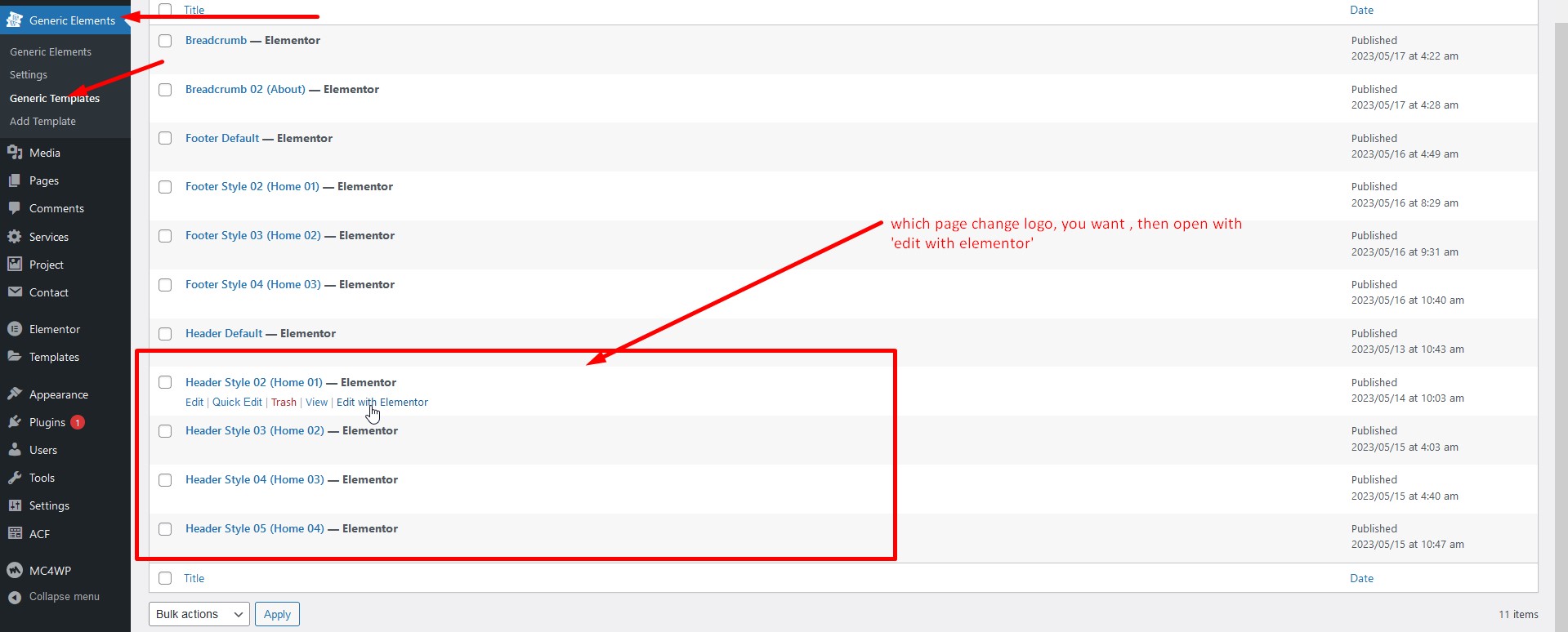
To customize Header side info navigate to Dashboard Generic Elements Generic Templates which page you want (open with elementor) and follow the following steps:
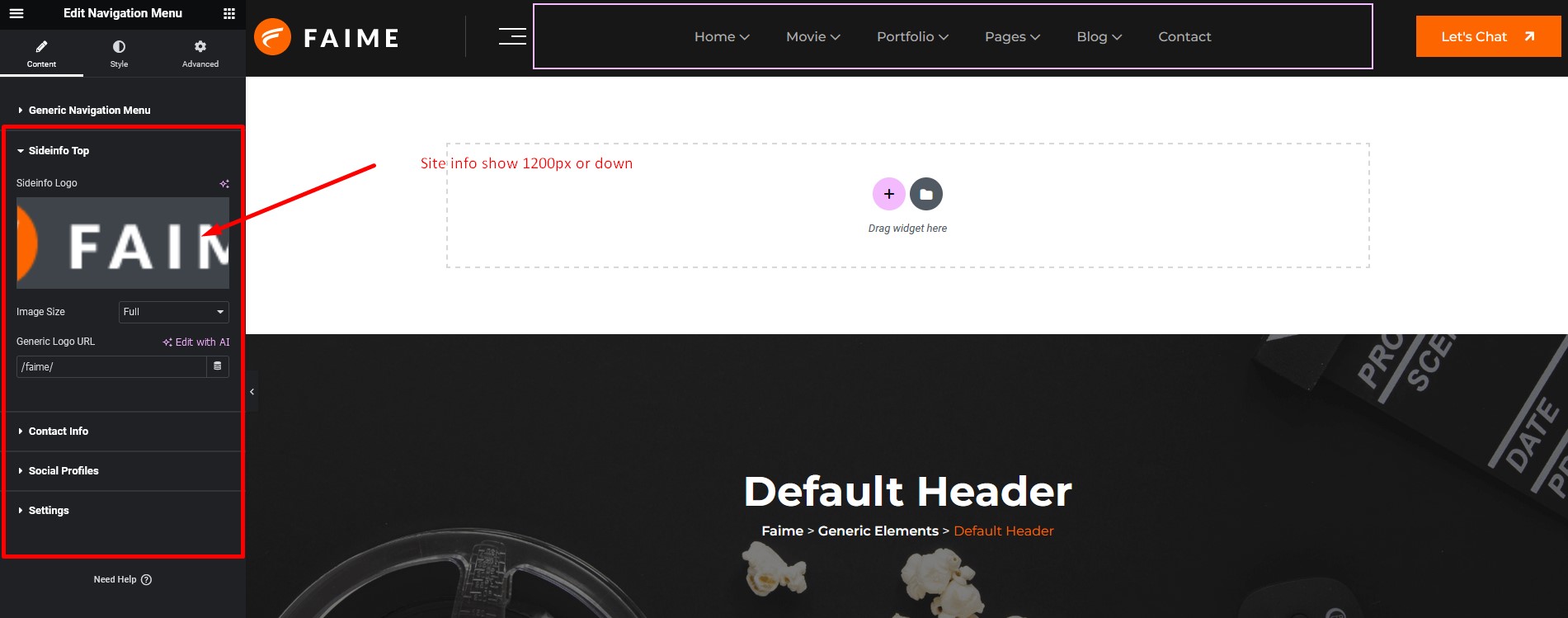
Elementor Page Builder has a lot of built-in widgets by default. But we've created 50+ custom Elementor Widgets that you can use in your website and extend website functionality. You can find them under Bdevs Elementor section on Elementor edit mode.
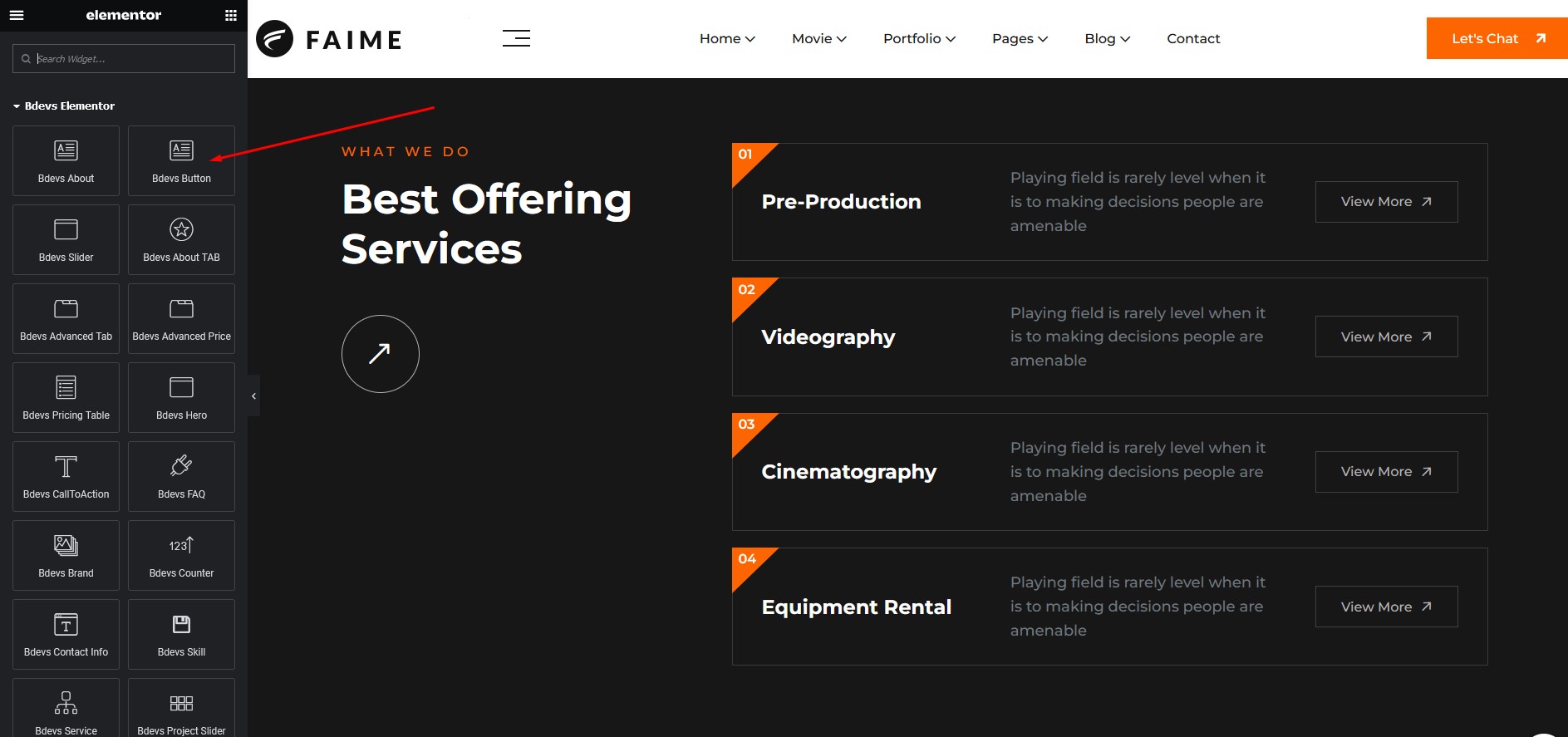
You can translate this theme to another language easily. You have to translate several things for your website to work properly.
You need to translate 2 things Faime theme & bdevs-elementor and bdevs-toolkits
Here's a quick video tutorial about how to use Loco Translate:
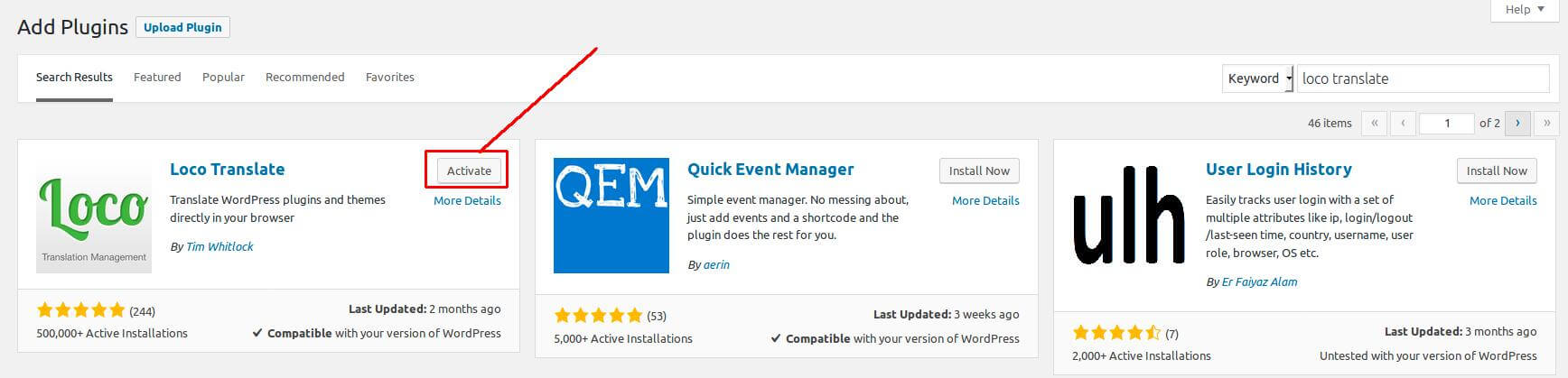
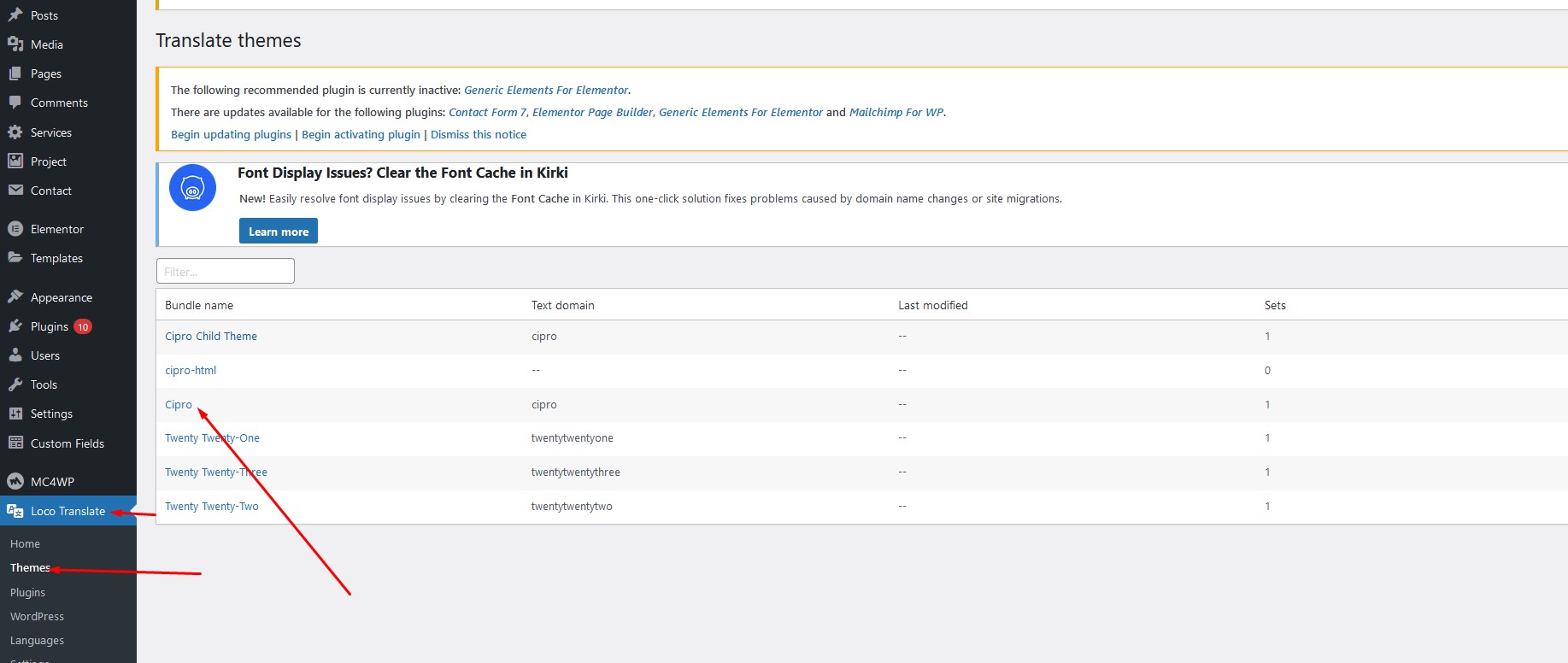
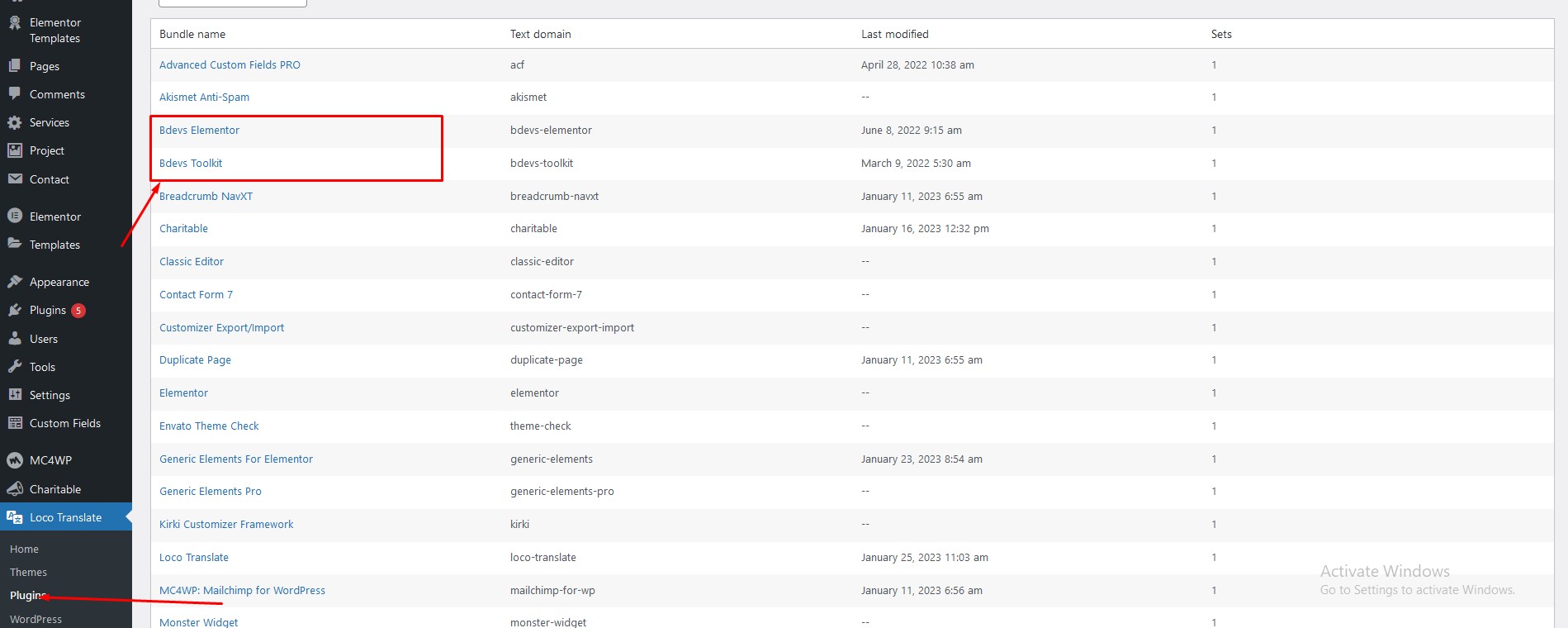
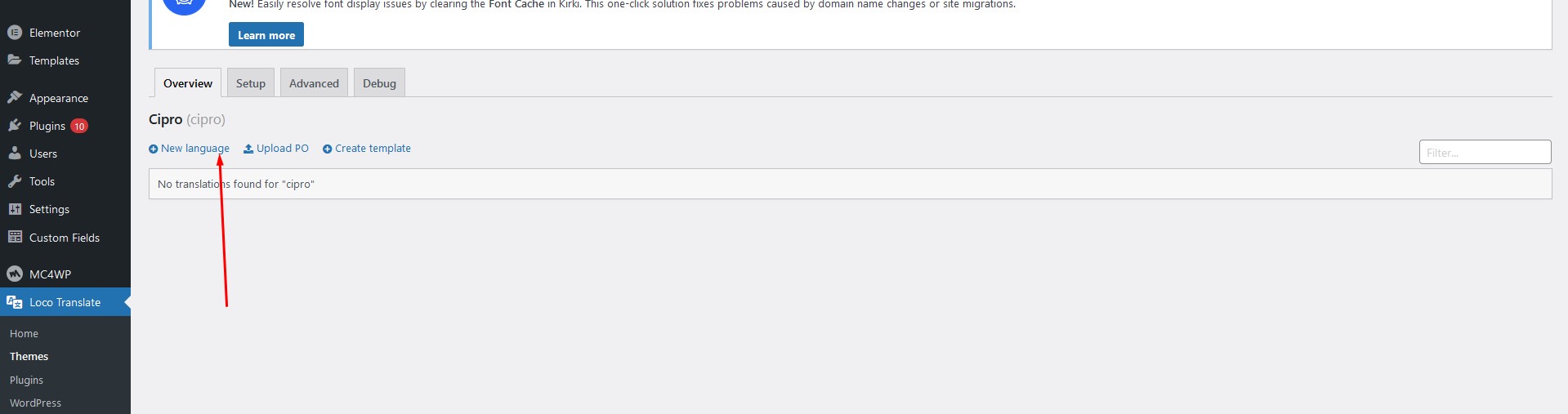
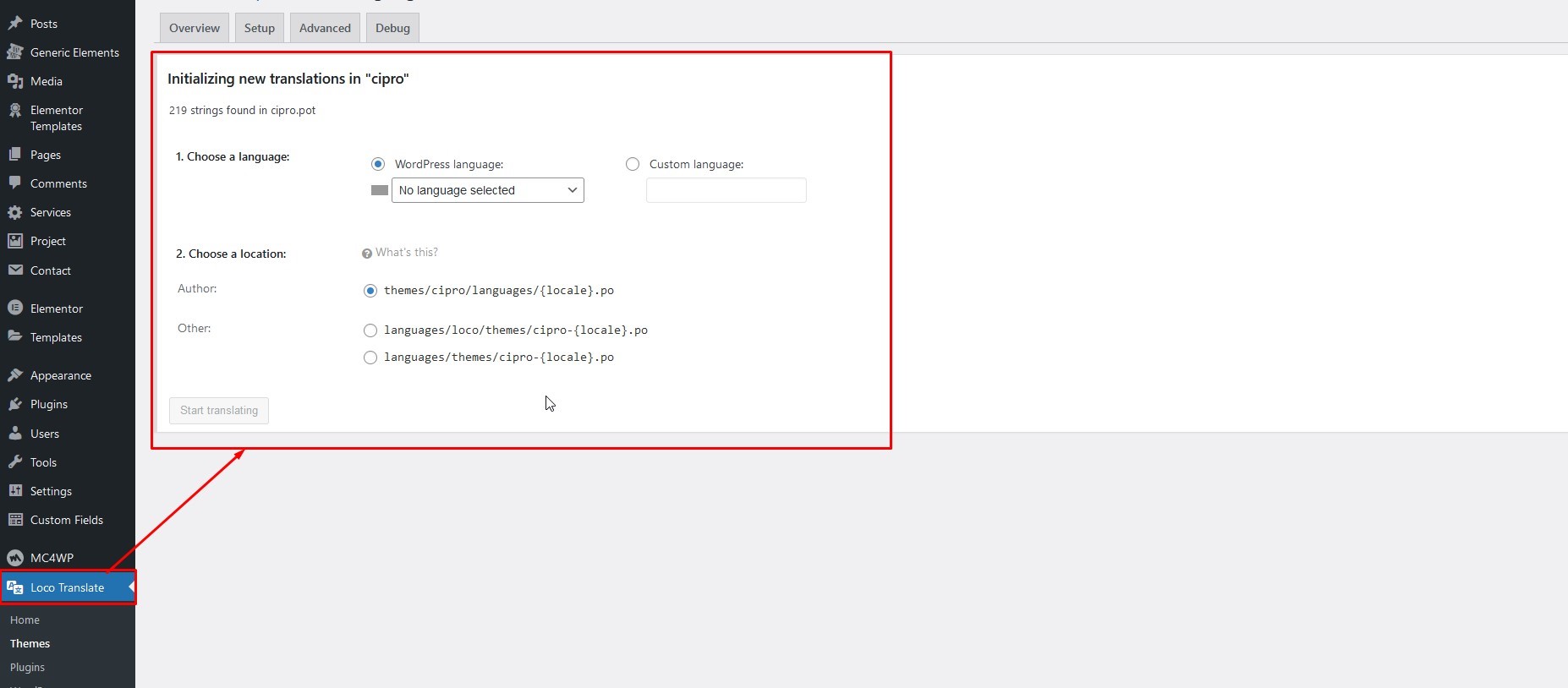
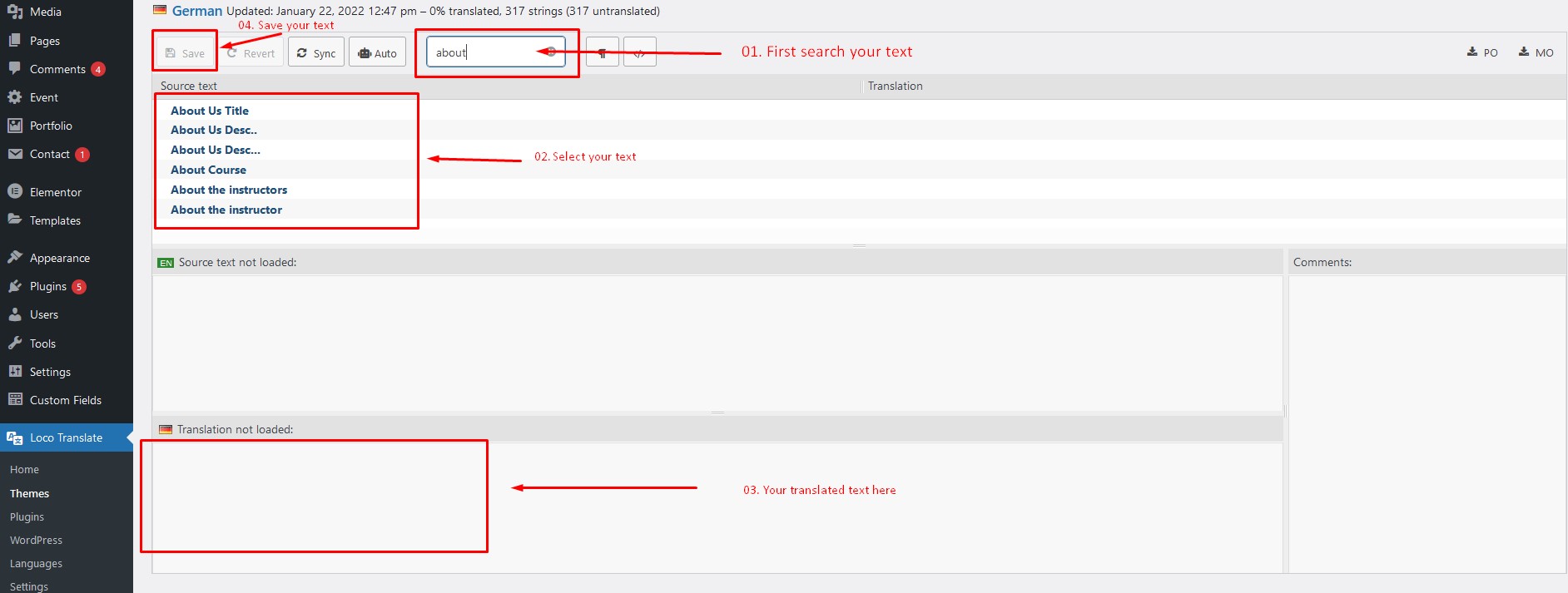
We recommend that you use the Envato Market plugin to keep the theme up-to-date.
Here's a quick video tutorial explaining this method:
If you face any issue please contact us at Support Ticket. We provide 15 hours real-time support for our customers.
Thank you for purchasing our theme.
If you need to theme customization or make custom theme or template. Please, you can contact us for this.
ContactIf you need to theme customization or make custom theme or template. Please, you can contact us for this.
Contact